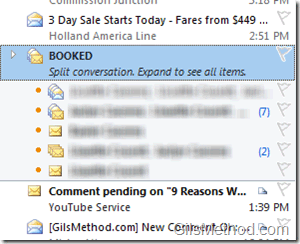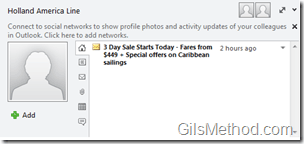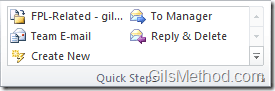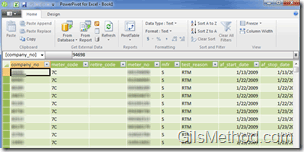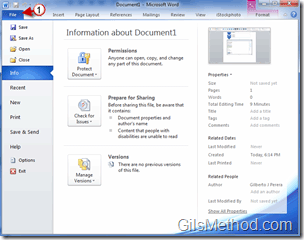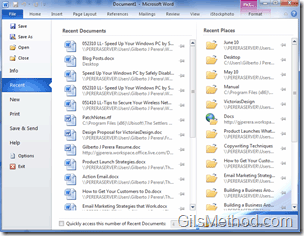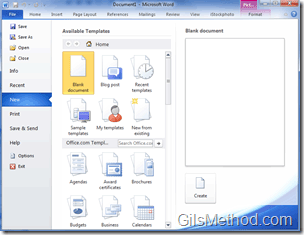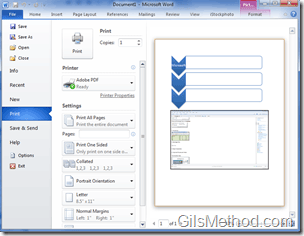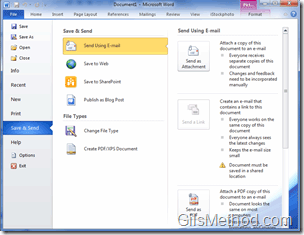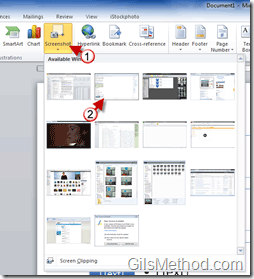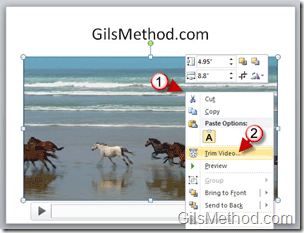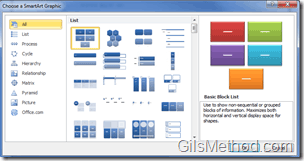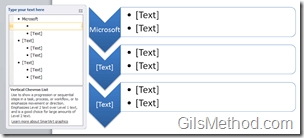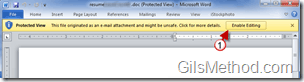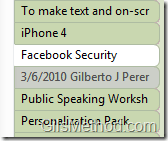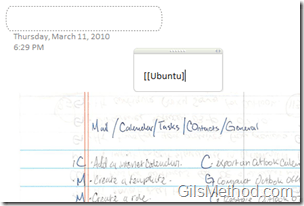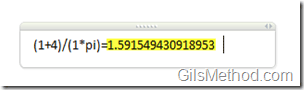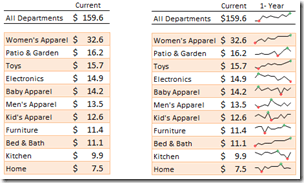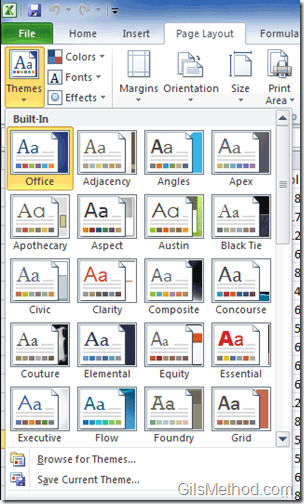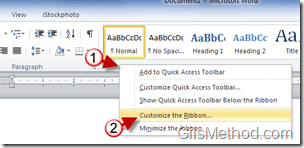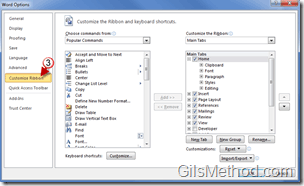If you’re on the fence regarding the decision to upgrade to Office 2010 then you might want to consider reviewing some of the new features highlighted below. Most people will say that Office 2010 is just another release of Office with a couple of embellishments similar to previous versions of Office, but in this case they are wrong. Office 2010 not only looks better it also does a lot of things much better than previous versions and adds a ton of functionality that makes editing anything from presentations to spreadsheets a lot easier.
Software Used: Office 2010 Suite running on Windows 7 Ultimate.
1. The Ribbon
The easy-to-use Office Ribbon that made its debut in Office 2007 is now included with all Office 2010 applications. This means that all applications share a similar look and feel which makes it easier to work with all Office applications. What you learn in one application will most likely apply to the other. In the screenshot below you can clearly see how all Office applications share the same look and feel.
Applications with the Ribbon:
2. Improvements to Outlook
Outlook 2010 is where you will find most of the improvements in the new version of Office. Outlook has been revamped from the ground up and the results are a feature packed and faster Outlook experience. A few of the features are listed below.
Threaded Emails
Instead of having to sort through dozens of messages about the same subject spread all over the Inbox, you will now be able to read messages as threads. So several emails about a topic from various senders will be listed in a single message.
Social Connector
When enabled, the Social Connector will allow you to keep Outlook contacts synchronized with your social networks as well as provide you with an overview of messages between a specific contact. As of this writing LinkedIn, MySpace and Facebook are supported.
More details about the Social Connector can be found by visiting the Microsoft website.
Process and File Messages Faster with Quick Steps
Quick Steps are actions that are pre-recorded for frequently used operations, think of them as Macros for Outlook. Quick Steps can be used to save certain messages to a specific folder, forward messages to a list of recipients and much more. The options are limitless.
3. PowerPivot (Excel Add-in)
One of the most powerful and exciting features introduced with the release of Office 2010 is the PowerPivot add-in for Excel.
“PowerPivot gives users the power to create compelling self-service BI solutions, facilitates sharing and collaboration on user-generated BI solutions in a Microsoft SharePoint Server 2010 environment, and enables IT organizations to increase operational efficiencies through Microsoft SQL Server 2008 R2-based management tools.â€
In other words, you will be able to work with lots of data from different sources (SQL databases, Access databases and more) quickly and efficiently. With PowerPivot large queries are executed and displayed almost instantly.
To download the add-in follow this link.
4. Backstage View
When you open the Backstage View in Office applications you will have access to everything you need for the document you are working on. You can share the document, set the document’s properties, encrypt the document, set printing properties and more. In the screenshots below I will show you some of the features available Backstage.
Info View
In this pane you will be able to view all of the information regarding the document you are working on. You can set Permissions, Prepare for Sharing, and the different file Versions that exist.
Recent View
The Recent view will list all of the files you’ve currently worked on along with recently accessed locations.
New View
The New view will provide you with the option of creating a blank document or creating a document from hundreds of pre-installed and online templates.
Print View
The Print View will provide you with all of the options you will ever need to prepare a document for printing. You can choose the printer, set margins, number of copies, and more.
Save & Send View
The Save and Send view will give you the option to prepare a document to be emailed, saved to the web, uploaded to SharePoint, posted to a blog and more. You will also be able to change the file type and create a PDF file from an existing document.
5. Easier Screenshots
If you are trying to show others how to perform a function with Office or you want to provide them with a glimpse of what you are working on, a picture is worth 1,000 words. This is why the Office team has made creating and sharing screenshots such a simple task.
1. Click on the Screenshot button to open a list of available windows that you can use.
2. Click on the Window you wish to capture and that’s it.
Once the screenshot is selected, the image will be inserted into the Office document you are working on.
6. Improved Media
If you love to include videos, pictures and other media in your documents you are going to love all of the enhancements made to the way Office handles and edits media files.
Trim PowerPoint Videos
If you are using a video which is two minutes long, but only need 30 seconds from the clip you can trim the video within PowerPoint without having to get video software to do the editing. That right there is worth bout $40 in software and hours of your valuable time.
To learn how to edit videos in PowerPoint check out – Trim Videos Within PowerPoint 2010 and Keep Your Audiences Focused
Better SmartArt
In 2010 SmartArt has been improved in many ways. The number of designs has increased and ease of adding and customizing the SmartArt has improved.
The SmartArt window will provide you with a series of graphics that can be used to embellish your Office documents.
Inserting and Customizing SmartArt is easier than ever.
7. Protected View
With Office 2010 you can rest easy knowing that documents you receive from others will be viewed in Protected View. This feature prevents harmful code or files embedded in Office documents from running on your computer while allowing you to view the document. If the person who sent the file is trusted then you can click the Enable Editing button to view all of the file’s features and edit the document.
8. OneNote Improvements
Versioning Support – You can now view previous versions of any page in a notebook including who edited the document and when. Changes relative to previous versions of a page are automatically highlighted.
Options for Page Versions.
Versions displayed below the selected page in a notebook (see above).
Faster Page Synchronization
You will also notice speed improvements in the new version of OneNote. When multiple users are working on the same page, synchronization of that page is accelerated so that changes appear to all users in near real-time.
Wiki Linking
You can now easily create a link to any existing page in a notebook by typing the Wiki link syntax [[The Page Title That I Want]] or you can create a link using the Insert Hyperlink dialog box. This enables you to easily create Wiki like notebooks with lots of cross links across pages.
Mathematical Equations
OneNote 2010 supports the ability to add equations. This is useful for students or anyone else who needs to enter mathematical syntax as part of their note-taking process. This feature is further enhanced on Tablet PC’s running Windows 7, where OneNote can recognize and convert handwritten mathematical equations to text. Another neat feature is the ability to perform calculations within a page so if you enter an equation (as pictured above) and hit the spacebar you will automatically see the results of the equation.
9. Improvements in Analysis and Data Display in Excel
Sparklines
Rather than generating a line chart for each data set or plotting all of the data sets with one chart you can use one Excel’s newest features, a Sparkline. Sparklines are tiny charts in a worksheet cell that provide you with a visual representation of data in a worksheet.You can use Sparklines to summarize trends alongside data. Because Sparklines show trends in a small amount of space, they are especially useful for dashboards or other places where you need to show a snapshot of your business in an easy-to-understand visual format. In the screenshot below, the Sparklines that appear in the Trend column let you see at a glance how each department performed in May.
Themes
You can use more themes and styles than ever before. These elements can help you apply professional designs consistently across workbooks and other Microsoft Office documents. Once you select a theme, Excel does the rest. Text, charts, graphics, tables, and drawing objects all change to reflect the theme you have selected, so that all elements in your workbook visually complement one another.
10. Ability to Customize the Ribbon
If there is one thing you will love about the new Office Ribbon it is the fact that you can customize it to your liking.
1. You can right-click anywhere on the Ribbon to open the menu.
2. Click on Customize the Ribbon from the list to open the Options dialog box.
3. When you customize the Ribbon you will be able to add, remove and reorganize all of the elements that make up the Ribbon.
Note: When you customize the Ribbon it will only apply to the Office application you are working on.