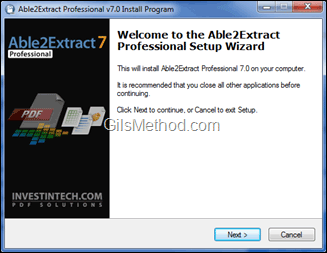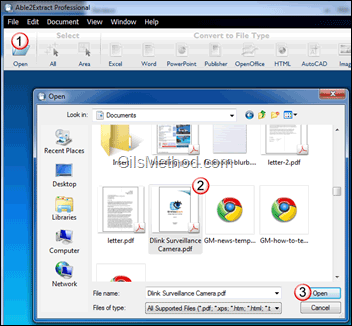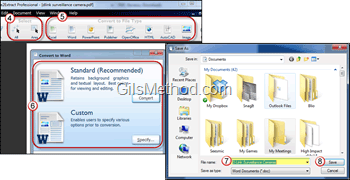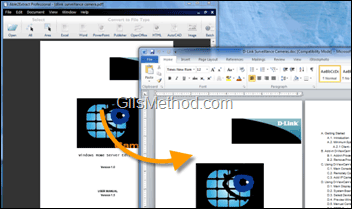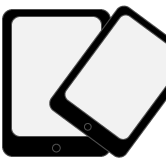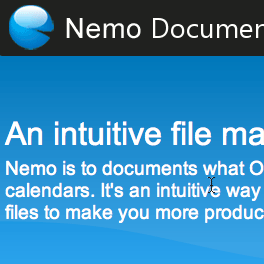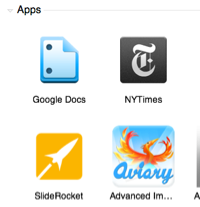If you are looking for a way to extract PDF files to a format that you can work with, Able2Extract 7 might just be the right program you are looking for. Consider this, in order for you to edit the contents of a PDF file you have to shell out $299 to purchase the basic edition of Adobe Acrobat or you can buy Able2Extract for $99 and pocket the $200 you just saved. Able2Extract supports PDF conversion to formatted Excel spreadsheets, Word documents, PowerPoint presentations, Publisher publication files, and even AutoCAD drawings.
Able2Extract 7 supports Windows 7 and Office 2010. The developers have also added support for non-Unicode fonts, which means that Chinese, Japanese, Korean, and Arab users will be able to convert PDF’s in their native languages to one of the supported formats. One of the most useful features I found in this application is the ability to batch convert multiple files so if you have 100 PDF files that need to be converted to Word Documents you can perform that task with Able2Extract 7. Check out the screenshots below to become familiar with the application and see how we converted a couple of PDF files to editable Word documents.
Software used: Able2Extract 7 running on Windows 7 and Office 2010.
System Requirements and Installation
Able2Extract 7 requires the following minimum requirements.
- Computer running Windows 98, ME, Windows NT 4.0, 2000, XP, Vista, 7
- Microsoft Office 2000, 2002/XP, 2003, 2007, 2010.
- Intel Pentium processor, or equivalent
- 10MB of available hard-disk space
- 256MB RAM
- VGA 16 color 640×480 screen resolution
http://www.investintech.com/prod_downloadsa2e.htm
Once you install the application you will have the option to use the 7-day free trial or enter/purchase a license key. I was provided a license key to test the application so I have no limitations on the number of days I can use the application or how many PDF’s I can convert.
How to Convert PDF’s to Word Documents
When you run Able2Extract for the first time you will find that the user interface is pretty lean and easy to use. You will also find that the application guides you through the process of converting PDF’s using tooltips. Below I will show you how easy it is to convert a PDF to a Word document.
1. Click Open to locate the PDF you wish to convert.
2. Browse and select the PDF.
3. Click Open.
4. When the PDF loads you will have the option to select a specific section of the PDF to convert or the entire PDF itself. Make your selection.
5. Click on one of the format icons listed in the Convert to File Type section.
6. A dialog box will open asking you specify the conversion type. You can use the recommended Standard conversion or you can customize the conversion.
Note: The Custom conversion allows you to specify which items to convert and how Able2Extract should treat them, for example if the PDF files you are trying to convert are all forms you should use the Custom conversion option and select Forms.
A dialog box will open asking you where you would like to store the converted file.
7. Enter the name you wish to assign to the file.
8. Click Save.
Depending on the number of pages in the PDF and your computer’s specs Able2Extract should spit out a Word document in less than a minute.
As you can see from the screenshot above, Able2Extract converted a PDF manual to a Word document and kept the formatting identical. By the way the conversion took about 15 seconds for a PDF containing 68 pages!
It is easy to see why 92% of the Fortune 100 companies use this application to convert PDF files. It is easy to use, affordable, and it is a solution I highly recommend to anyone looking for a tool to convert PDF’s to popular Office documents.
Download the trial and give Able2Extract a try.
Have you had experience with this tool or others? We’d love to hear from you.