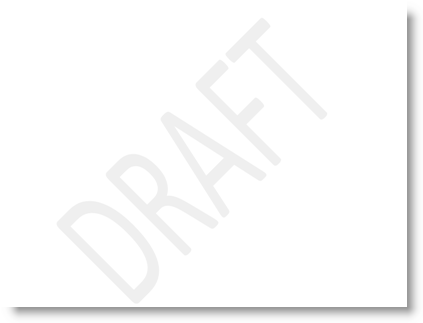The other day I was asked by one of my colleagues if I knew how to add the "DRAFT" watermark in Word documents. I must admit, I did not know, so after a little search using Word’s Help content I found that there is an option in Word that enables this feature. Below you will find the instructions on adding Watermarks using both Word 2003 and Word 2007. These instructions can also be used to add logo’s, backgrounds, and other items to the "background" of your documents.
If you have any questions or comments let me know.
Word 2003 Instructions
1. With Word open, click on Format > Background > Printed Watermark…
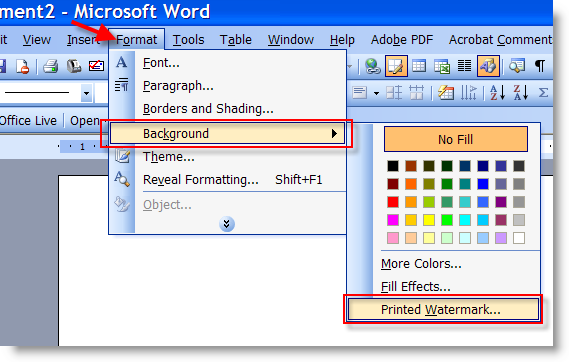
2. A Printed Watermark dialog box will appear. Select Text watermark and then select a phrase/word from the Text drop-down, I chose DRAFT for this example, click OK
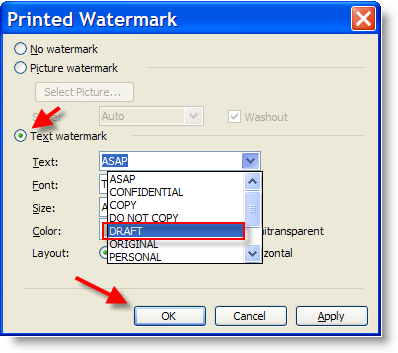
3. You should now see DRAFT across the background of your page. Enjoy!
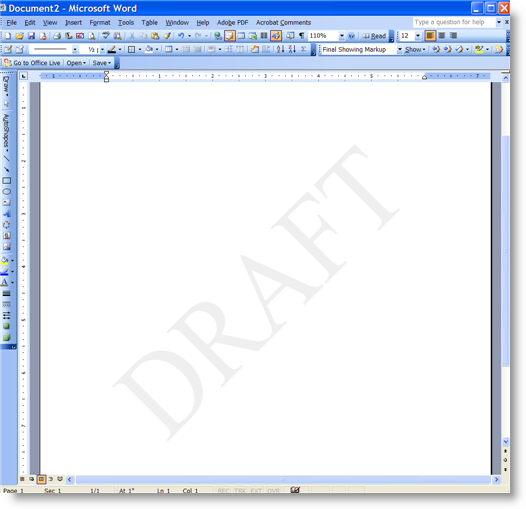
Word 2007 Instructions
4. With Word open, click on the Page Layout tab, and click Watermark under Page Background
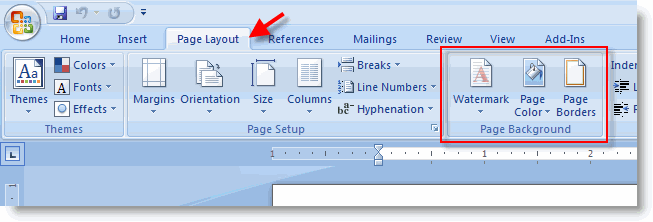
5. While holding down the Watermark button select the watermark you would like to use, I chose DRAFT for this example.
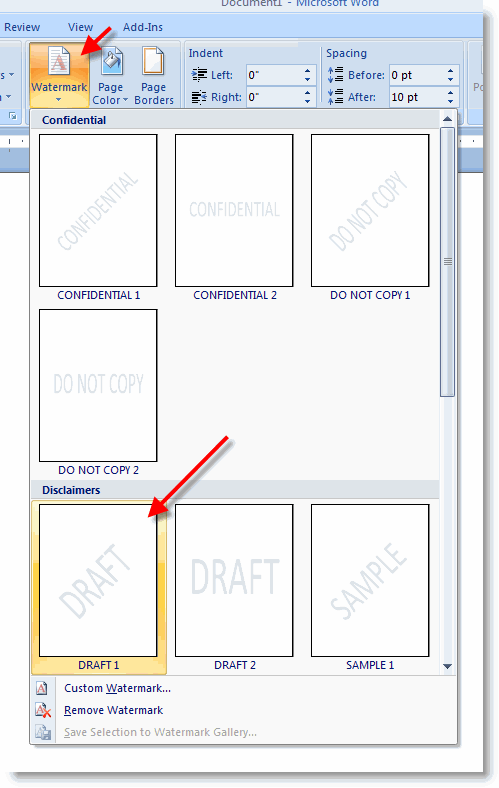
6. You should now see DRAFT across the background of your page. Enjoy!