
In previous articles I detailed how I was able to move from Outlook to Google for all of my email and organizational tasks. In this article I’ll cover how I moved all of my email accounts to Gmail. I’ll walk you through the simple process of adding an account from Hotmail that will be accessible via Gmail. If you have any tips to share, please post them below.
Note: It appears that users can add up to five accounts, if you attempt, as I did to add the sixth account you will received the error message found at the end of this how-to. I used the Hotmail example, but you can add other accounts from Att, Covad, Yahoo, and others.

1. Log on to your Gmail account and click on the Settings link located on the top right corner of the screen.
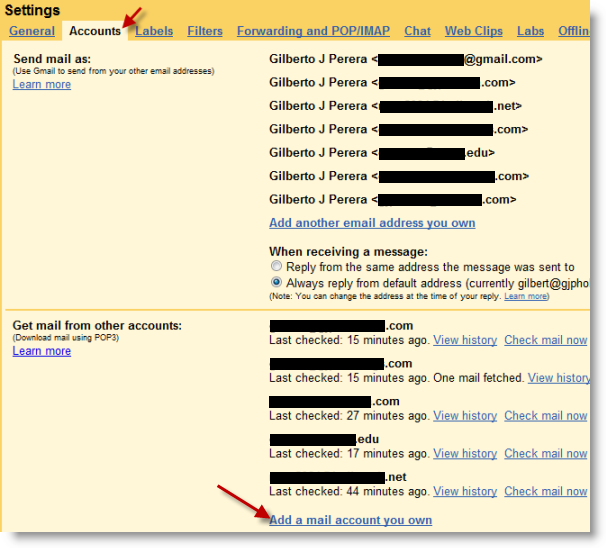
2. Click on the Accounts tab and click on the Add a mail account you own link in the Get mail from other accounts section.
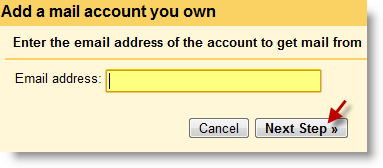
3. The Add a mail account you own pop-up will appear. Enter the email address you would like to add and click on the Next Step button to proceed.
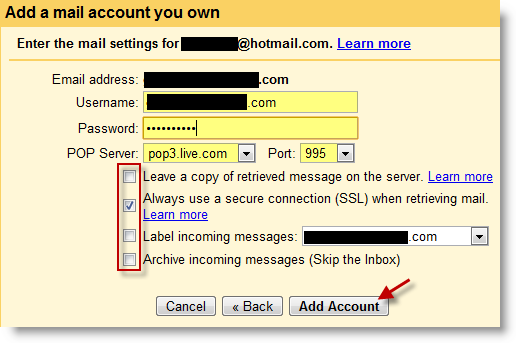
4. Enter the highlighted information, Username, Password and in most cases you can leave the default options for POP Server and Port. The other option are at your discretion. Click the Add Account button when you are done.
Note: I suggest you add a check mark to Always use a secure connection (SSL) when retrieving mail. You can also label the incoming messages from this account to help you identify them.
5. Repeat for all the email accounts you would like to add.
Tips
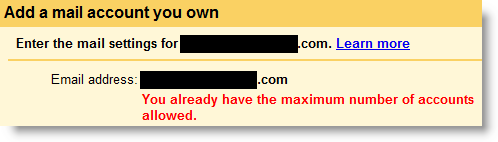
-Error message when I attempted to add more than five accounts – You already have the maximum number of accounts allowed
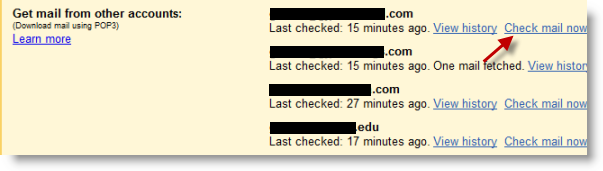
-Emails are fetched in hour intervals so keep that in mind when you are expecting messages at a certain time. Messages will not come in until Gmail fetches them at it’s predetermined interval. At the moment it does not look like there is a way to modify this interval. However you can manually tell Gmail to fetch the emails by going the Accounts tab in the Settings menu and clicking on the Check mail now link.


