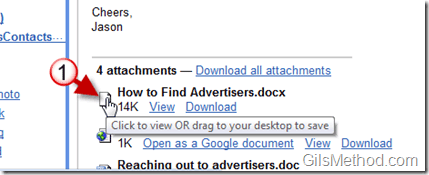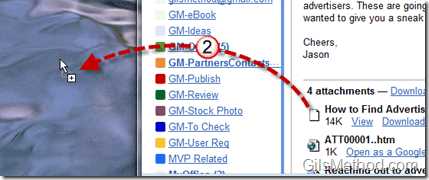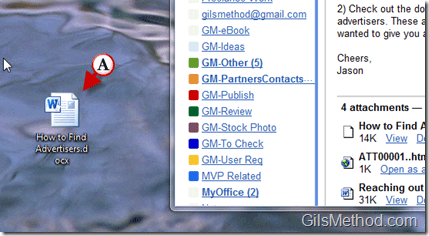I recently wrote about a new feature that was introduced by the Gmail team that allows you to drag and drop attachments from your computer to an email message. In this announcement I will be covering yet another enhancement that was made public by the Gmail team that allows you to do the opposite as well. Instead of clicking on a link to download an attachment from an email message, you will be able to simply drag and drop the attachment to your desktop or other location on your computer. It simply makes life easier. This is a feature often found in desktop clients so it’s nice to see that we can get this kind of functionality within a browser.
Let us know what you think about this feature, is it something you would use?
1. Place the mouse cursor over the icon of the attachment you wish to drag to from the message to your computer.
Note: A help tip will appear indicating that you can “Click to view OR drag to your desktop to saveâ€
2. Click on the icon and hold down the left-click button on your mouse while you drag the icon/attachment over to a location on your computer.
Note: In this example I dragged the attachment to the desktop.
A. The attachment you dragged over should now appear in the location you dragged it to.
Know of other Gmail tips you would like to share? Please use the comments section below.