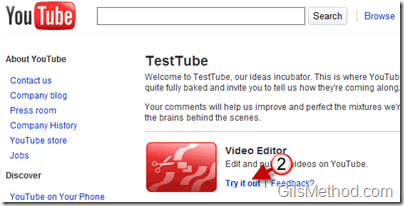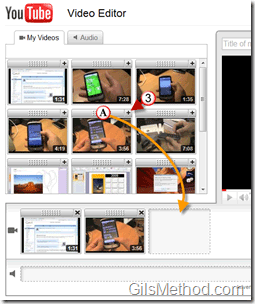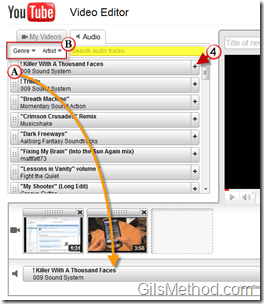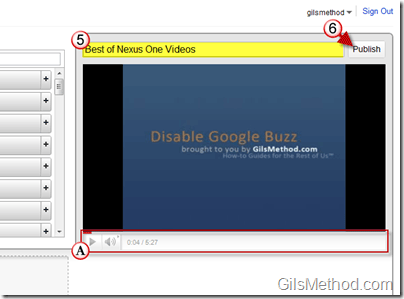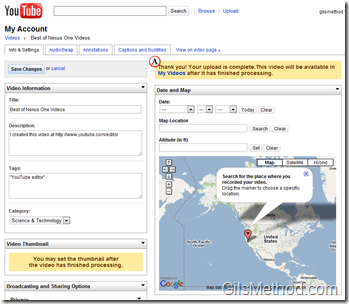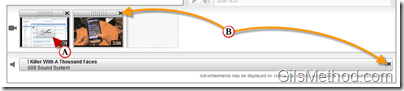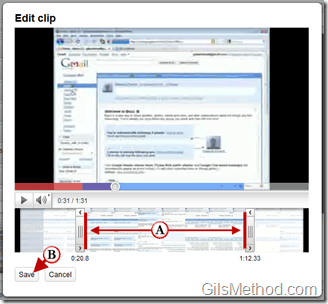Wouldn’t it be nice to be able to edit videos within a browser window? With YouTube’s recently announced TestTube feature you can do just that. By the way, TestTube is YouTube’s version of Google Labs where YouTube engineers test new YouTube tools to get feedback from users like you and me. YouTube’s Video editor is still primitive, but it can grow into something pretty powerful because all the video editing is done online using Google’s servers so your CPU should not matter when editing these videos…at least that’s where something like this would really be a hit.
With YouTube Video Editor you can do the following:
- Combine multiple videos you’ve uploaded to create a new longer video
- Trim the beginning and/or ending of your videos
- Add soundtracks from our AudioSwap library of tens of thousands of songs
- Create new videos without worrying about file formats and publish them to YouTube with one click—no upload necessary
If you want more features then stick to Windows Movie Maker or Picasa to edit your videos.
How to Edit Videos Online
1. Visit YouTube’s TestTube labs.
2. When you arrive at the TestTube page, click on Try it out for Video Editor.
The Video Editor page.
3. After the Video Editor page loads, you can start adding videos that you have uploaded to YouTube by clicking on the A. + sign or by B. dragging the video to the video Timeline.
4. Click on the Audio tab to add music to your video. Like the video in Step 3 above you can add audio by clicking on the + sign or by A. dragging the audio from the list.
B. You have the option of performing a search for audio files or looking up the audio file by Genre or Artist.
A. You can preview the video by using the video controls and slider.
5. Once the video and audio is in place, Name the video and click on 6. Publish.
A. While the video is being processed you can enter details like the description, tags, location, and other metadata.
Available Options
Below I will highlight some of the options that are available to your while editing the video in the steps above.
A. You can edit an existing video by clicking on the Edit button (scissors icon when you place your cursor over the videos in the Timeline).
B. If you want to remove a Video or Audio clip from the Timeline, click on the x and they will removed.
A. YouTube will allow you to edit the Start and End times for videos you are modifying. Drag the sliders left-right to adjust the length of the video clip.
B. Click Save to return to the Timeline with the edited video.