Do you frequent certain files and folders on your Mac and want to save some time?
Customize the Finder Sidebar
Finder in Mac OS sports a sidebar on the left which provides you with shortcuts to frequently accessed locations on your Mac.
However, if you access a specific folder frequently or want to include other popular locations not listed you should follow the instructions below, where I show you how to customize the sidebar.
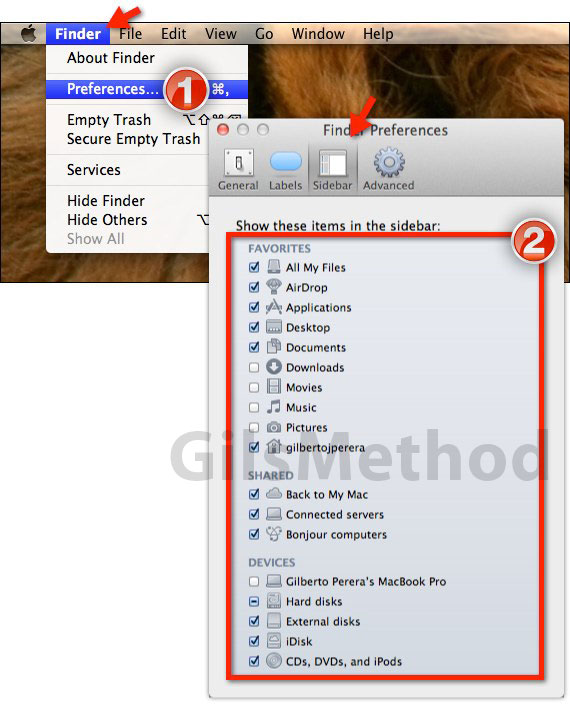
1. Click Finder on the Menu bar and then click Preferences from the menu that appears.
When the Finder Preferences window opens make sure that Sidebar is active.
2. Check the items you wish to show on Finder’s sidebar and uncheck those you wish to remove.
When you are done close the Preferences window and return to Finder to see the results.
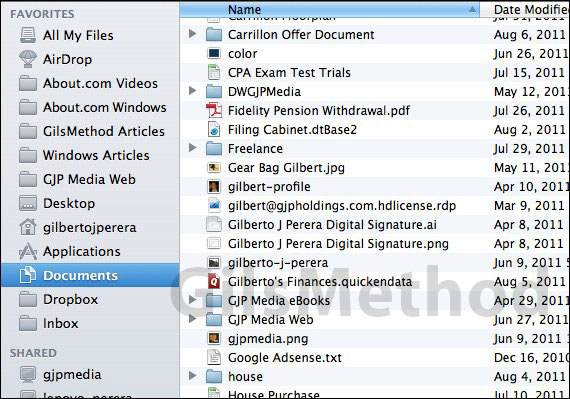
When you open Finder the list of items on the Sidebar should reflect the selections you made in the Preferences window.
If you have any comments or questions please use the comments form below.
Software/Hardware used: Mac OS X Lion.


