If you have been using Google Buzz for the past couple of days and find that it is not a suitable replacement for Facebook and/or Twitter and you would like to delete all of your Buzz messages or if you posted a couple of Buzz posts and would like to delete those posts from your profile, disabling Google Buzz will not do the trick. I was tinkering with Google Accounts and found that by deleting the Google Profile that most users create all of your Buzz posts disappear, so I have posted the instructions on how to delete your Google Profile below.
If you have any comments or questions or know of a better way to delete the Buzz posts from your account, please post them below.
Note: Deleting your Google profile will not not delete your Google account. You can always re-create your profile without Buzz or if you change your mind use Buzz again.
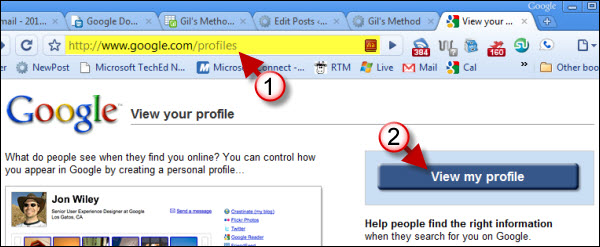
1. Go to your Google Profile by visiting http://www.google.com/profiles
2. Click on the View my profile button.
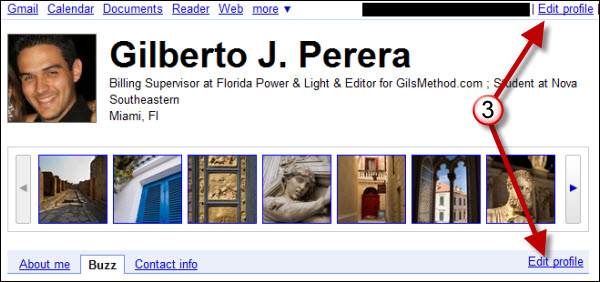
3. When your profile appears, click on the Edit Profile link which is located on two locations, either one will do the trick.

4. Scroll to the bottom of the page.
5. Located on the footer you will find the Delete profile link, click on it.
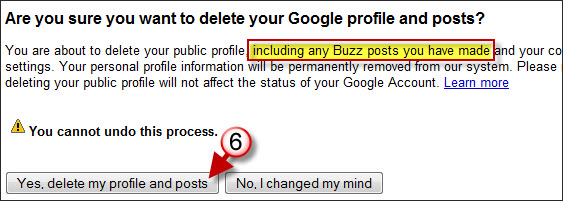
6. You will be warned that deleting your profile will delete all of your profile information including any Buzz posts you have made. If you’re sure about deleting your Buzz Posts, click on the Yes, delete my profile and posts link.
Note: By doing this your Google Account will NOT be deleted.
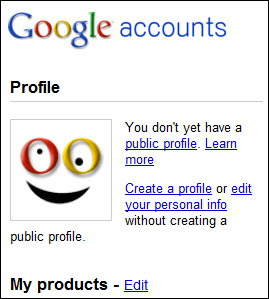
Your Buzz posts are gone forever…
Until Google allows users to opt out or gives them an easier way to get rid of their Buzz posts this will suffice.


