
If you’ve ever worked with Virtual environments then you know the importance of file accessibility. In my case I have a preset list of programs that I install when testing Windows environments as such seamless access to these files is essential. Virtual PC has a set of additions that enable users the ability to share folders with the host PC, the software does this via the creation of network drives that are enabled in the virtual environment which link files/directories to the host machine. The guide below will demonstrate how to add shared folders from your host computer to the virtual environment. If you have any comments or questions, please post them below.
Note: I used Virtual PC 2007, Windows XP SP3 as the virtual environment, and Vista SP1 Premium as the host for this tutorial.
1. Install Virtual PC Additions by following this tutorial, you can skip this step if you have already installed virtual machine additions.
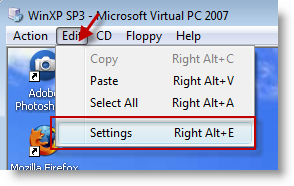
2. While running your Virtual Machine, click on Edit > Settings
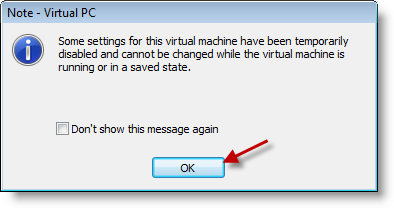
3. A dialog box will appear, it states that some settings cannot be modified while the Virtual PC is running, in this case is does not matter, so click OK to proceed.
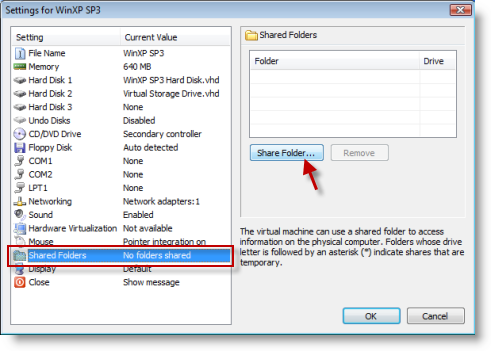
4. Select Shared Folders from the list to the left, an empty shared folders list will appear to the right, click on the Share Folder button below the list.
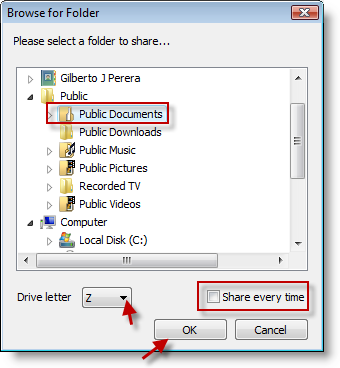
5. Browse and select the directory you wish to share, before clicking OK you have two options available; the ability to re-share the directory (Share every time check box) and the assignment of a Drive letter.Once you’ve chosen your settings click OK to return to the Shared Folders list.
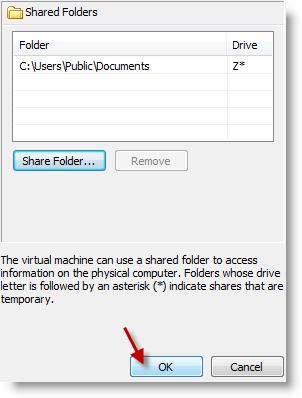
6. Click OK to return to the Virtual PC
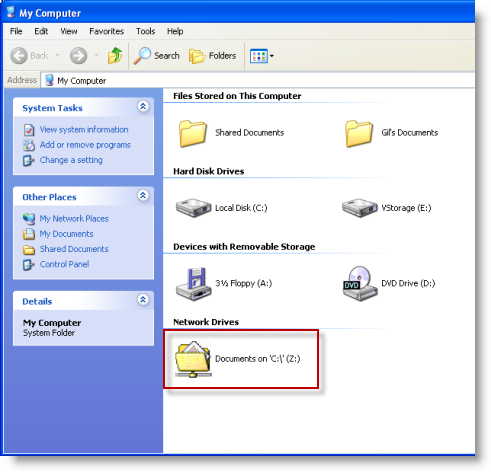
7. Open My Computer in the virtual environment and you will see the folder you just shared listed as a network drive in the virtual environment


