If you work in an office environment where documents are stored in a central repository it can be very difficult to quickly find documents, spreadsheets, and other files without specific direction. Fortunately there’s a way to add keywords and other information that will help you and others locate files during searches.
Office 2010 and with previous versions of Office, sport a feature which makes it easy to add attributes like keywords, author, reviewer and more to files generated by applications in the Office suite. These attributes will help increase the chances of quickly locating files stored on your computer or a server.
Software/Hardware used: Excel 2010 running on Windows 7. These instructions will also apply to other Office applications.
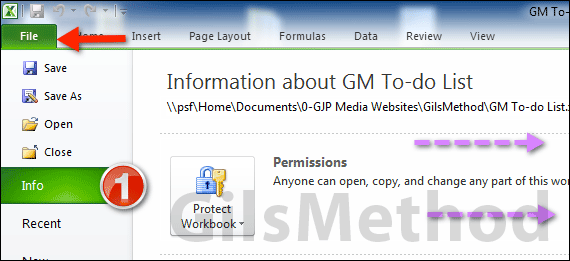
1. With the file you wish to edit open, click the File menu in the Office application you are using and then click Info. The document’s properties will be displayed on the pane to the right (see below).
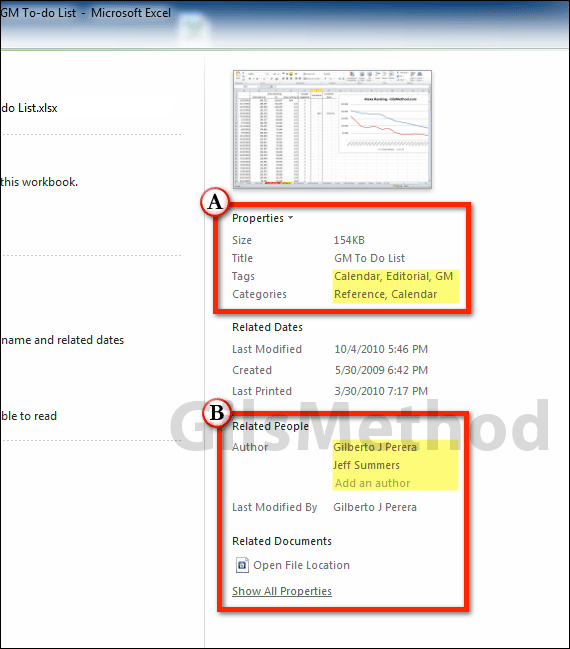
A. In this section you will be able modify the documents title (not the file name), add Tags and include Categories. Simply click the section you wish to modify and enter the information.
B. Although Office will automatically add the names of the people who edited the document, it may be a good idea to check the names to make sure Office is using the actual name and not a user name like jsummers or jxbsummer. Using the author’s actual name can help locate the file in the future.
2. Save the document like you normally would [Ctrl + S] in order to save the information you added. Once the changes are saved you will be able to use the attributes you added to the document as search criteria to locate the files quickly.
If you have any comments or questions please use the comments form below.


