If you are trying to transfer PowerPoint files to be opened on your iPad using Keynote, there are several methods which can be used to accomplish this. The first and easiest method is to send the presentation to yourself via email and then choosing Keynote to open the attachment on your iPad. However if you are looking for a way to keep presentations you are working on synced with your iPad, there’s another way this can be accomplished and we’ll cover it in the instructions below.
There are two steps to this process, the first requires that you share the presentations with your iPad via iTunes and the second is to show you how to open the presentations stored on your iPad. If you have any comments or questions please use the comments section at the end of the guide.
Software/Hardware used: iPad running iOS 4.2 and Keynote for iPad.
How to Add Share PowerPoint Presentations with File Share in iTunes
Before proceeding please make sure that the iPad is attached to your computer.
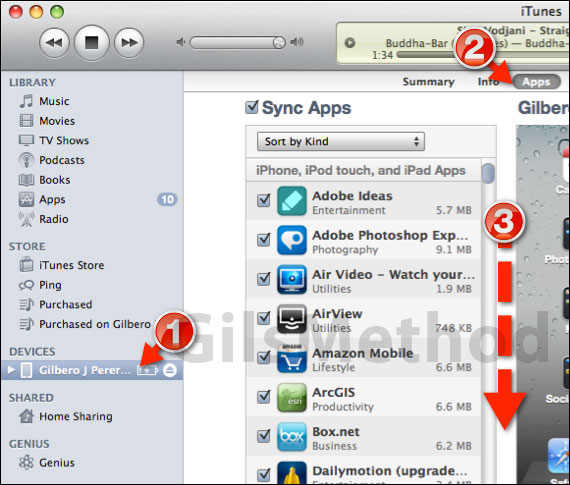
1. Click on the iPad under Devices.
2. When the iPad information screen appears on the right, click Apps.
3. Scroll down the Apps section until you get to File Sharing.
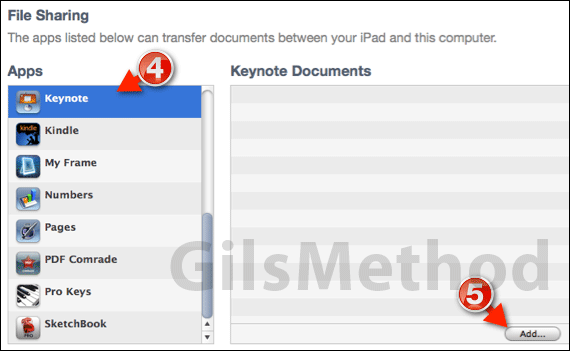
4. Under File Sharing select Keynote from the Apps list.
5. In the Keynote Documents section click Add.
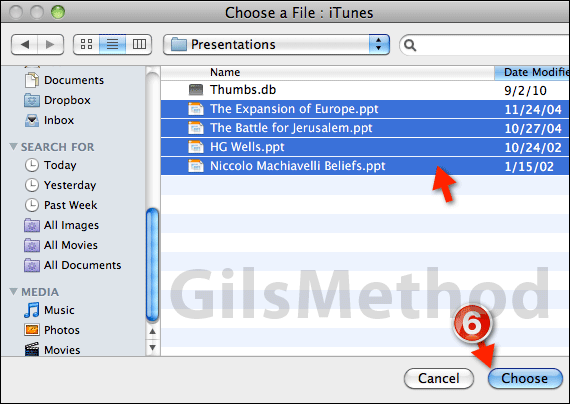
6. Locate the presentations you wish to transfer to your iPad (Keynote or PowerPoint will be fine) and click Choose. To select multiple presentations, drag to select or hold down the Command key while clicking on each file.
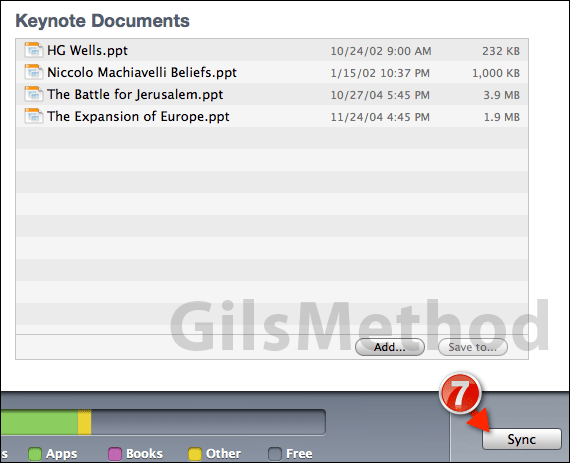
7. When you are done adding presentations to the list click Sync to transfer the presentations to your iPad.
How to Open Shared Presentations on Your iPad
You were probably surprised to see that the PowerPoint presentations you shared in previous steps were not available on your iPad, don’t worry they are there, you just have to know where to find them. This section of the guide will show you how to open the presentations we shared in the previous steps.
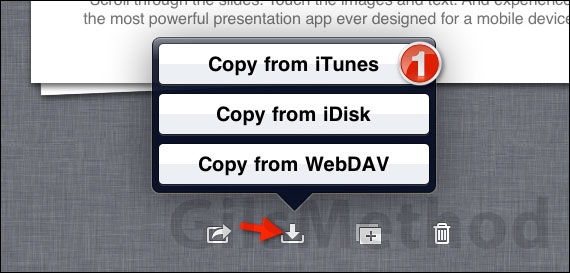
1. Tap the Copy icon and tap Copy from iTunes.

2. Tap to select the presentation you wish to edit in Keynote. You can only select one presentation at a time.
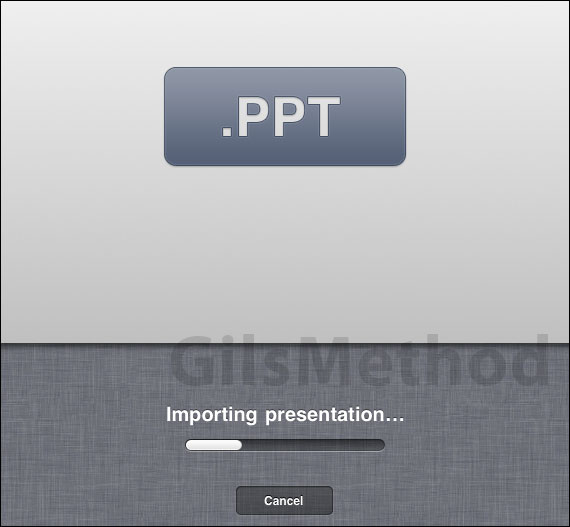
The presentation will be imported.
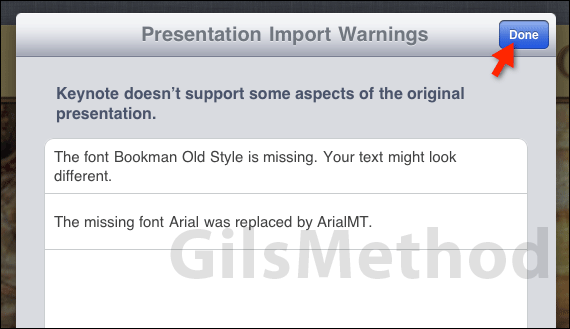
Once imported you may encounter errors related to feautures, fonts, etc. that may not be supported by Keynote. Tap Done once you’ve reviewed the limitations if any.
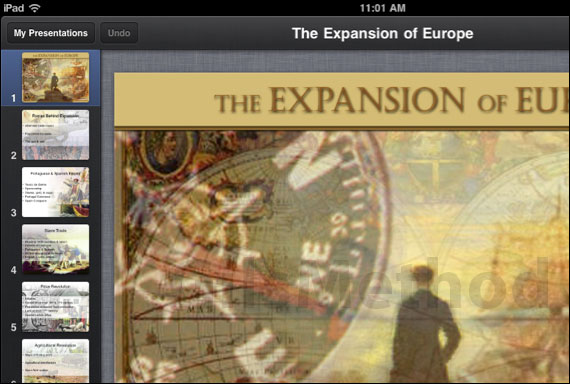
You are now ready to begin editing and/or presenting the selected presentation. If you have any comments or questions please post them below.


