Are you looking for an easy way to remotely connect to your PC or Mac using an iPad?
There are several applications and services that enable you to do this, however if you’re looking to simply use remote desktop while away with your iPad, LogMeIn is probably the best choice out there.
Accounts are free and you can access your computers with their iOS App LogMeIn Ignition which works on the iPad, iPod Touch, and iPhones.
In this guide I will show you how to use remote desktop on your iPad to remotely connect to your PC or Mac.
Software/Hardware used: iPad 2 running Ignition and a Mac which I used for Remote Desktop.
Sign-up for LogMeIn & Download for Your Computer
Before you begin, you will need to create a free LogMeIn account.
Once you’ve signed up for the service you will need to add the computer you wish to remotely access to LogMeIn. You can do this by installing the LogMeIn client and adding the computer to your account.
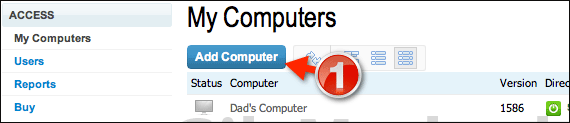
1. When you log-in to your LogMeIn account click the Add Computer button.
Note: Make sure you follow these instructions on the computer you wish to remotely connect to.
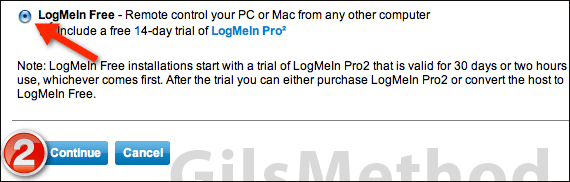
2. Slect LogMeIn Free from the list and click Continue.
Note: The 14-day trial is for advanced features not the remote connection feature which is totally free.

3. Download the LogMeIn Client installer and run the installer.
Follow the instructions in the installer until you have completed the installation. Once the installation is complete your computer will be accessible via LogMeIn.
Connect to the Computer Remotely with Your iPad
Head over to your iPad and download and install LogMeIn Ignition from the App Store. Trust me, this is the best thirty bucks you will spend.
Once downloaded and installed, launch the App on your iPad.
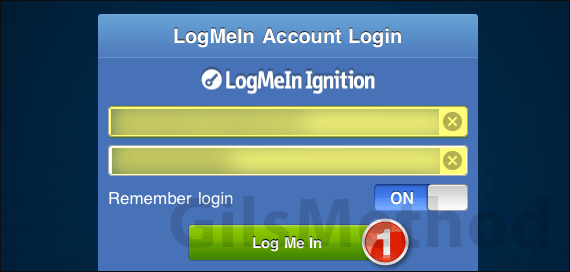
1. Enter your Log Me In credentials and tap the Log Me In button.
Note: Unless your iPad is password protected I would encourage you not to enable Remember login.
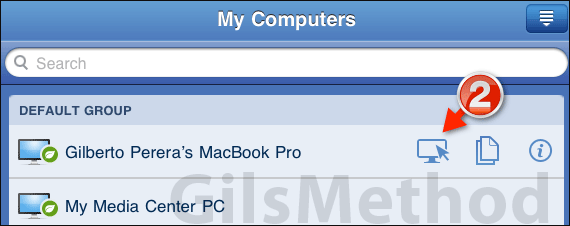
2. Tap the Remote icon for the computer you wish to control remotely.
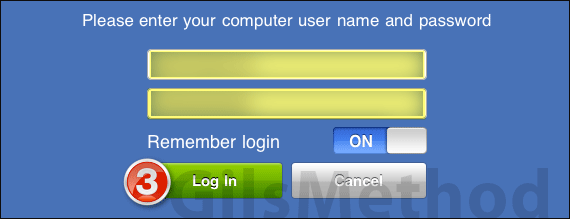
3. Enter the User Name and Password for the computer you are trying to connect to.
Note: This is not the same as your Log Me In credentials, this is specific to the computer you are trying to connect to.
As in Step 1, I recommend that you turn OFF Remember login unless your iPad is password protected.
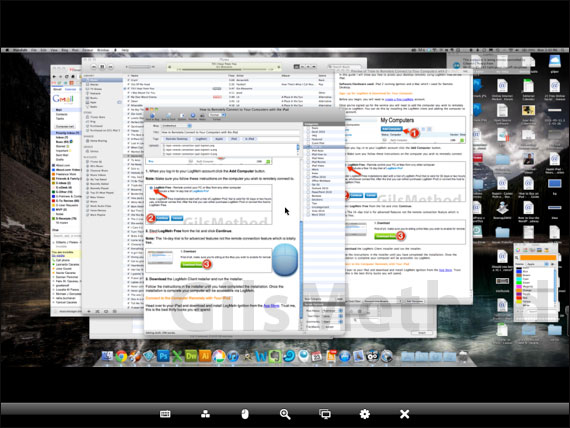
You should now have full control to the computer you are connected via Log Me In.
If you have any comments or questions please use the comments form below.


