So you have just added an email account to your iPad and you are ready to start sending messages, but wait – how do you go about it? Check out the guide below that will show you how to send email messages with Mail on your iPad. Before you proceed make sure that you have added at least one email account to the iPad. If you have any comments or questions please use the comments form at the end of the guide.
Software/Hardware used: iPad running iOS 4.2.

1. Tap to open Mail on your iPad.
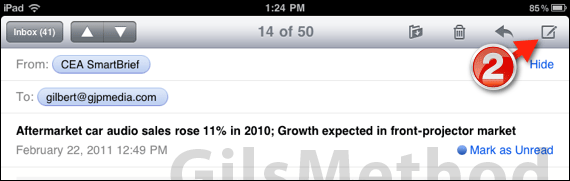
2. Tap the New Message icon on the top right corner of the screen.
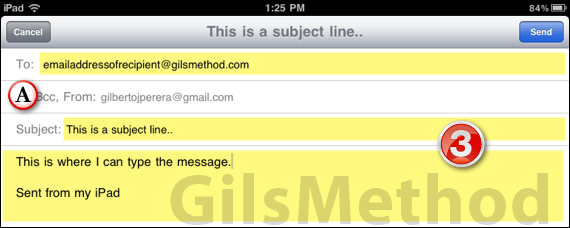
3. Enter the recipients email address (To:) a Subject for the message and the actual message itself (see highlighted sections above).
A. If you have more than one email account on the iPad you can select the account you wish to send from by tapping the CC/BCC, From: section.
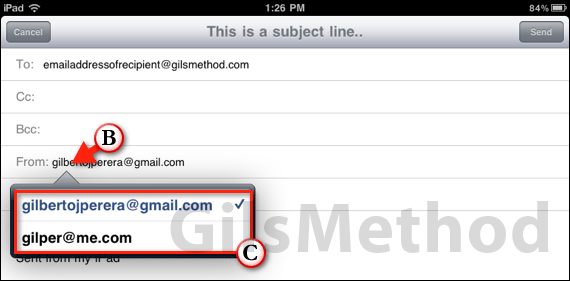
B. The CC/BCC, From: section will expand. Tap the From field.
C. Select an email account/address from the list.
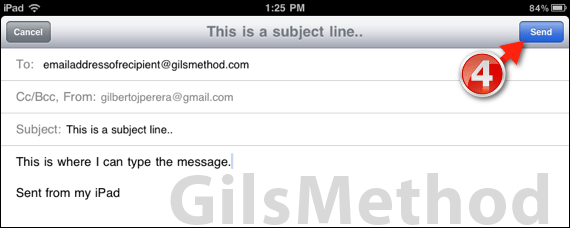
4. Tap Send when you are ready to send out the message.
You have just sent an email on the iPad. Do you want to customize the signature that appears in all of your messages? Check out this guide.


