Do you find iPhone notifications obtrusive and annoying? You’re not the only one.
Until Apple releases a better notification system in iOS 5 later this year we are stuck with a notification system that sucks.
So if you wish to disable it altogether or keep certain apps from constantly bugging you, follow the instructions below to turn off push notifications on the iPhone.
Software/Hardware used: iPhone 3GS running iOS 4.3.
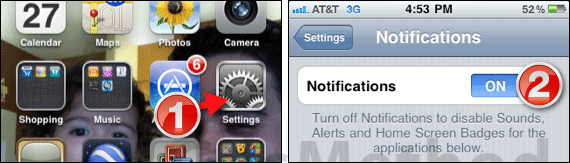
1. Tap Settings on the Home Screen and tap Notifications from the Settings page.
2. Toggle OFF Notifications to completely turn off notifications on the iPhone.
If you wish to customize which applications notify you instead of disabling notifications altogether, leave Notifications toggled ON and follow the steps below.
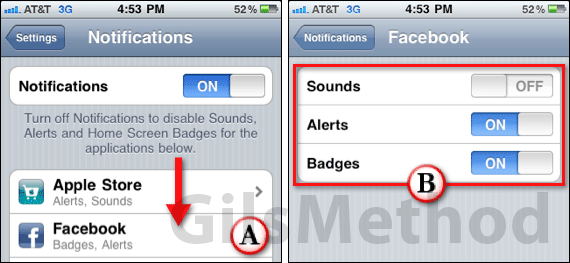
A. On the same Notifications page, swipe down and locate the apps you wish to customize the notifications for. Tap the app to modify the notification settings.
B. The notifications available will vary by app so toggle OFF the notifications you wish to disable for each.
Note: Apps notify you using Sounds, Alerts, and Badges. You can turn off individual notifications by app.
Once you’ve made the changes, press the Home button to return to the Home screen.
If you have any comments or questions please use the comments form below.


