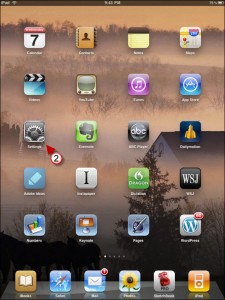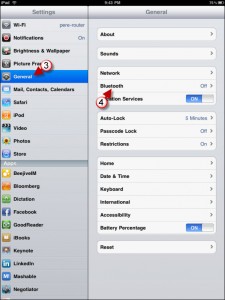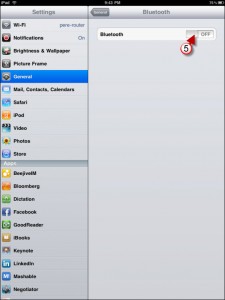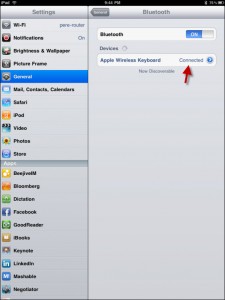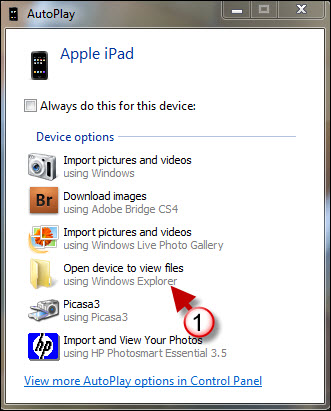Do you already own the Apple Wireless Keyboard? Why not use it with your iPad? The Apple Wireless Keyboard uses Bluetooth technology to connect to Macs, the new iPad also uses Bluetooth and recognizes the Wireless Keyboard. So when you’re away from home, all you have to do is take your iPad and the Wireless Keyboard and you’ll be ready for the road.
Do you own an iPad? You might want to look into protecting your investment with invisibleSHIELD screen protectors. If you need any help or have questions please post them below.
Note: When you are done using the keyboard and wish to use the on-screen keyboard on the iPad, make sure to disable the Bluetooth connection on the iPad or turn off the keyboard, otherwise you will be wondering where the on-screen keyboard went…trust me, this has happened several times already.
Are you looking for more iPad how-to’s, tips, and help? Visit our iPad page.
Image source – appleinsider.com
1. Turn on Apple Wireless Keyboard.
Now head over to the iPad…
(Click on the images to enlarge)
2. Tap on Settings in the Home Screen.
3. Tap on General if you are not already there.
4. Tap on Bluetooth.
5. Turn on the Bluetooth radio by tapping the Bluetooth toggle switch to the ON position.
The Apple Wireless Keyboard should appear on listed under Devices…wait a second while it connects. Once it displays Connected you can use the keyboard.
Note: While the Wireless Keyboard is connected to the iPad you will not be able to use the on-screen keyboard.
Typing away in Pages.