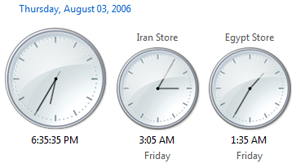
![]() One of the biggest problems that we face today as we engage in international business and develop relationships accross borders is time. I often forget that my friends in Australia are sleeping when I’m having lunch here in the states. Microsoft decided to make life simpler. Windows Vista now has the option of displaying the time for up to three time zones. You no longer have to search on the internet, use alternate software, or guess the time on the other side of the world. Each time zone can be given a name and once configured will display when your cursor hovers above the time on the taskbar. Below you will find the steps necessary to set multiple time zones in Windows Vista. As always comments/suggestions are welcome.
One of the biggest problems that we face today as we engage in international business and develop relationships accross borders is time. I often forget that my friends in Australia are sleeping when I’m having lunch here in the states. Microsoft decided to make life simpler. Windows Vista now has the option of displaying the time for up to three time zones. You no longer have to search on the internet, use alternate software, or guess the time on the other side of the world. Each time zone can be given a name and once configured will display when your cursor hovers above the time on the taskbar. Below you will find the steps necessary to set multiple time zones in Windows Vista. As always comments/suggestions are welcome.
Note: This Tutorial is based on a beta version of Windows Vista, which means that this feature and the steps below may change or become available by the time that Windows Vista is officially released.
1. Click on the time displayed all the way to the right on your taskbar.
2. When you click on it an analog clock will appear with a calendar, click on Date and Time Settings at the bottom.
3. The Date and Time Properties dialog box opens, click on the Additional Clocks tab.
4. Under Additional Clocks you will find the options to add up to two additional clocks [Additional Clock 1, Additional Clock 2]. You must specify the time zone and a custom name.
5. When you are done click OK, you have now successfully added additional clocks to Windows Vista.


