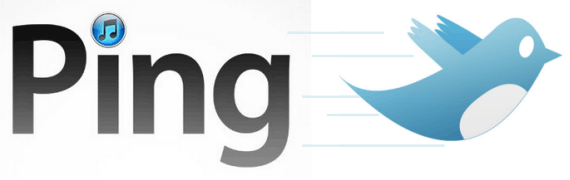
If you’re not a fan of iTunes Ping and don’t want iTunes to tweet all of your Ping activities to all of your followers, you may want to disable this feature. I sure don’t mind linking Twitter to Ping, but what I don’t like is the auto-tweeting of my Ping activity, so if you are in the same boat as I am and would like to keep iTunes from tweeting your Ping activity, follow the instructions below. I also show you how to unlink/disconnect your Twitter account from Ping (Step A). If you have any comments or questions please use the comments form at the end of the article.
Do you want to completely get rid of iTunes Ping? Check out How to Opt-Out and Disable iTunes Ping.
How to Disable Auto-Tweeting by iTunes Ping
Note: Twitter integration is opt-in so it requires your input for Ping to auto-tweet your Ping activities. If you’ve disabled iTunes Ping you should not have to worry about this.

1. Open iTunes and click on Ping.
Note: You can do this from the Navigation pane on the right or by clicking on the iTunes Store and then Ping in the Navigation menu.
2. Click on My Profile in the Ping box.
3. When My Profile opens click on Edit Profile in the Ping box.
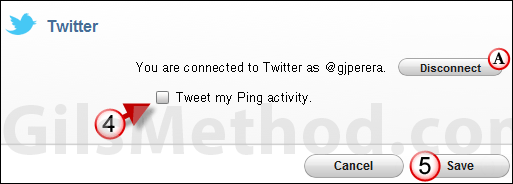
4. Scroll to the bottom of the page and uncheck Tweet my Ping activity.
A. You can also choose to disconnect your Twitter account from Ping. Click on Disconnect to remove the link.
5. Click Save to save the changes.
What do you think about iTunes Ping so far? Are you using it?


