If you are a fan of Google’s new instant search feature you are going to love what it can do in Chrome, Google’s browser. When enabled, Instant search does two things, as you enter text in Chrome’s omnibox (address and search box), the first thing it will do is automatically perform a search for you, the second, is that if the term you are entering is a web address it will automatically load that page for you. Waiting for pages to load is dramatically reduced because the website loads as you enter the address.
Check out the guide below so that you can enable this extremely useful and time-saving feature.
Software/Hardware used: Chrome 9 Beta running on Mac OS X Snow Leopard.
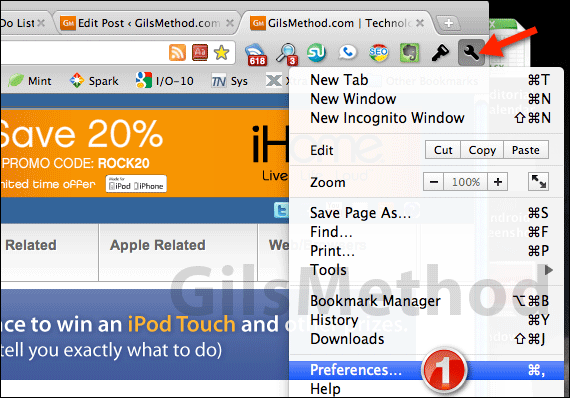
1. Click on the Tool icon and click on Preferences from the menu.
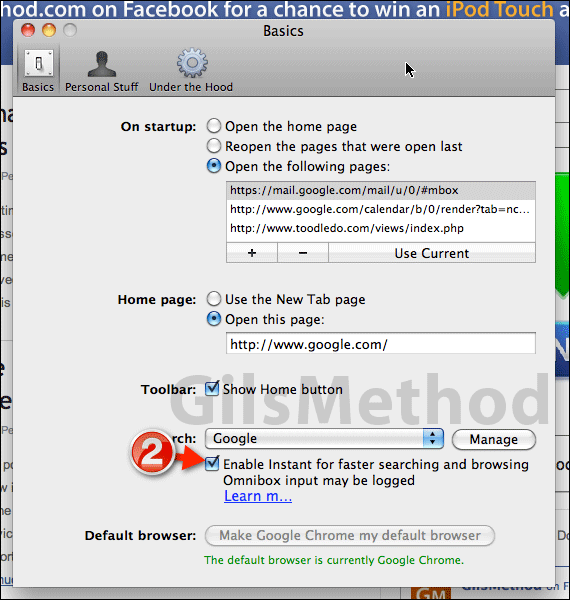
2. When the preferences window opens make sure that you are in the Basics section. Check Enable Instant for faster searching and browsing…
Close the Preferences window and begin using the omnibox.
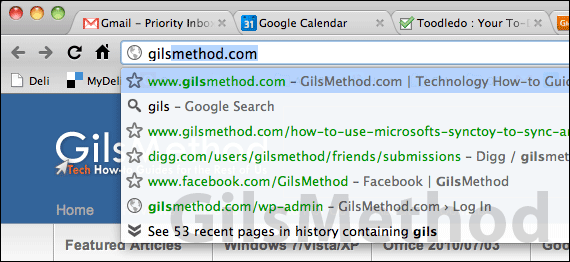
You will notice that as you enter text, in this case gils… Google automatically begins to load GilsMethod.com. By the time you are done entering the address the page is loaded! Neat, huh?
The same applies to other pages you frequently visit and to search terms. In the case of search terms Google will load the search results page the same way it does for instant searches on Google.com.
If you have any comments or questions please use the comments form below.


