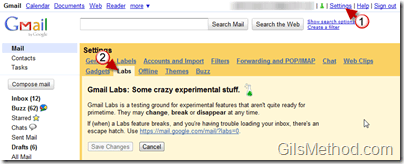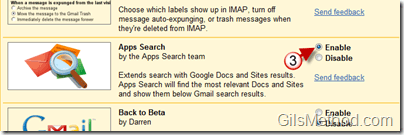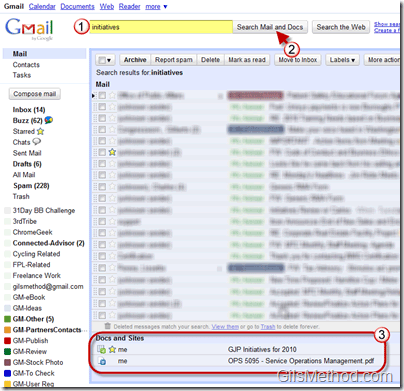If you’v ever tried locating a file on Google Docs or Google Sites you know that in order to search the document you must visit the Docs page or the Site’s page. To alleviate this back and forth Google has made available a new Labs feature in Gmail that allows you to search these two document repositories from within the Gmail Search box. A move like this makes a heck of a lot of sense considering that Google users are probably on their Gmail Inbox most of the day.
Before you can begin to use this feature you must first enable it by following the instructions below. After you enable check out the last section of this article that shows you how to use it. If you have any comments or questions please use the comments form at the end of the article.
How to Enable Apps Search in Gmail Labs
1. Click on the Settings link on the top right corner of the screen.
2. When the Settings page opens click on the Labs tab.
3. Scroll down the page until you find Apps Search, click on Enable.
4. Scroll to the end of the Settings page and click on Save Changes.
How to Search Docs in Gmail
Before proceeding make sure that the App Search Labs feature is enabled (instructions above).
1. Enter a search query in the Gmail search box.
2. Click on the Search Mail and Docs button (note that the button has changed from Search Mail to Search Mail and Docs.
3. The Docs and Sites search results will appear below the mail search results list under the Docs and Sites heading.