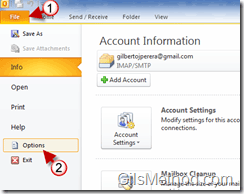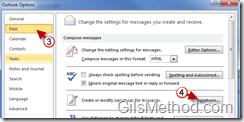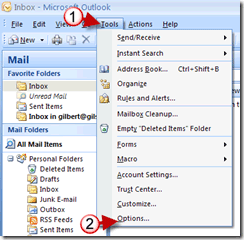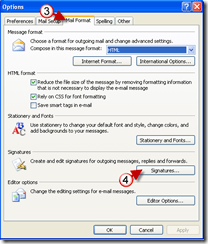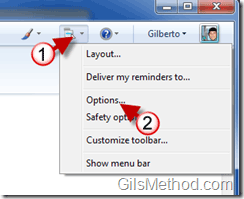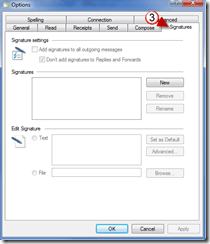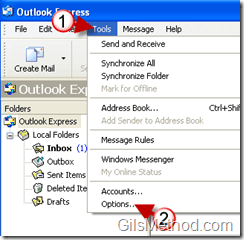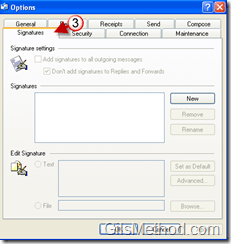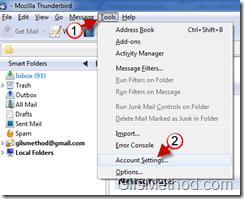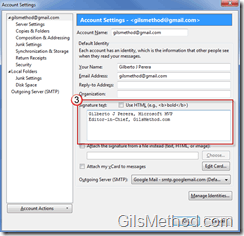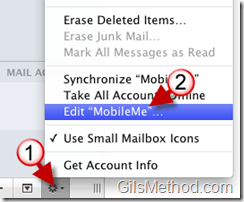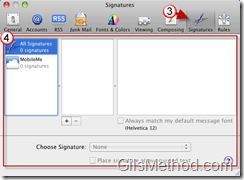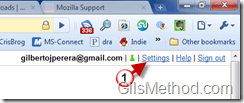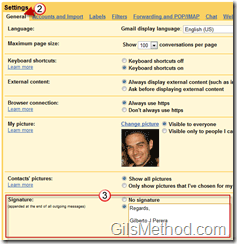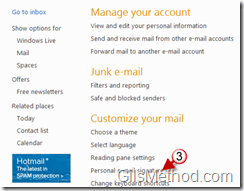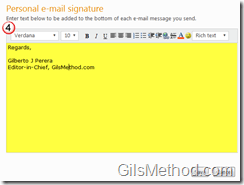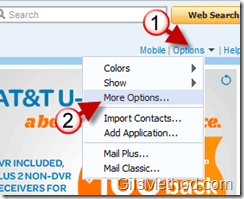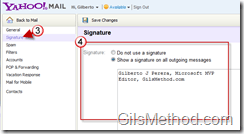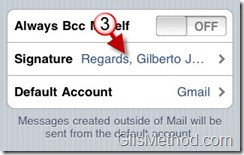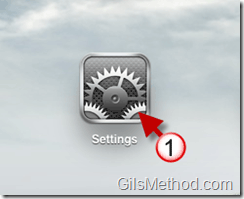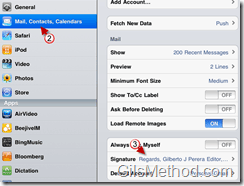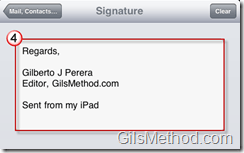Are you looking to personalize your email signatures to match your style? Good. In this feature I will show you where to locate the email signature settings for almost any email client out there. The list of clients covered will be listed below, simply click on the link and you will be taken to the portion of the article with the relevant information.
Due to the number of different email clients out there, I will limit the instructions to just get you to the settings page to edit the signatures. I will be including a link to relevant posts describing the process of customizing the signatures along with each client when available.
Did I miss an email client in the list below? Please add the name of the email client in the comments below.
Make sure to bookmark this page because I will be updating it with new clients and suggestions from readers.
Desktop Clients
Web Email Clients
Mobile Clients
Microsoft Outlook 2010
1. Click on File.
2. Click on Options from the menu.
3. When the Outlook Options window appears, click on the Mail in the left pane.
4. Click on the Signatures button to the right.
The Signatures and Stationary window will open.
Microsoft Outlook 2007
1. Click on Tools to open the menu.
2. Click on Options…
3. When the Options window opens, click on the Mail Format tab.
4. Click on the Signatures button to edit your email signatures.
Windows Live Mail
1. Click on the Menus button located on the top-right corner of the application window.
2. Click on Options from the menu.
3. When the Options window opens, click on the Signature tab.
You will now be able to add or edit your email signatures.
Microsoft Outlook Express 6
1. Click on Tools to open the menu.
2. Click on Options.
3. When the Options window opens, click on the Signatures tab to edit your signature.
Thunderbird 3
1. Click on Tools to open the menu.
2. Click on Account Settings.
Apple Mail
1. Click on the Options/Settings icon.
2. Click on Edit “Email Account Name…†form the menu.
3. Click on the Signatures button.
4. The Signatures page will open.
Gmail
1. Click on the Settings link on the upper right corner of the page.
2. Make sure the General tab is active.
3. Scroll down and you should find the Signature options box.
Hotmail/Live Mail
1. Click on Options to open the menu.
2. Click on More options.
3. Click on Personal e-mail signature.
4. You can edit the email signature for Hotmail by adding your personal email signature.
Yahoo! Mail
The screenshots below are for the version of Yahoo! as of this writing.
1. Click on the Options link.
2. Click on the More Options… from the menu.
3. Click on the Signature link.
4. The edit signature page will appear.
iPhone 3GS
These steps should cover the iPhone 3G and 3GS.

1. Tap on Settings in the Home Screen.
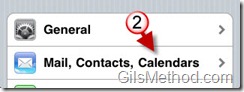
2. Tap on Email, Contacts, Calendars.
3. Tap on Signature.
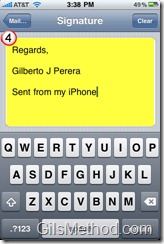
4. You can customize the signature for your iPhone on this page.
iPad OS 3.2
Although similar to the iPhone instructions above, there are some slight variations in the screenshots used so I decided to post an individual how-to just for the iPad.
1. Tap on Settings.
2. Tap on Mail, Contacts, Calendars.
3. Tap on Signature.
4. Enter the signature you would like to use.