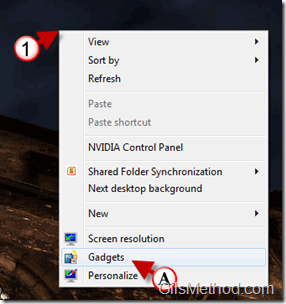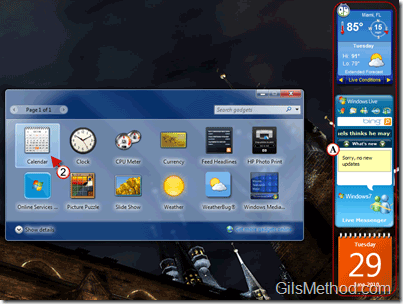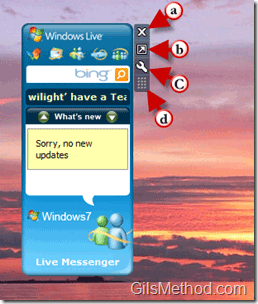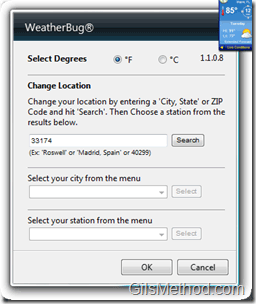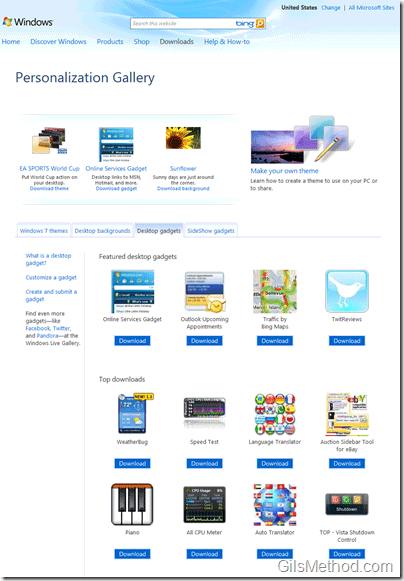Are you looking for a way to have at-a-glance access to weather, stock, or even Twitter information? With Windows 7 and gadgets you will be able to do just that. Gadgets are small applications created by Microsoft and other developers that display information in a concise window. When active, the gadgets will reside in your Windows 7 desktop and appear any time you visit the Desktop you use a keyboard combination described below. By default Windows 7 does not display gadgets that are pre-installed with the operating system. In order for you to use gadgets you will need to activate them yourself. The guide below will show you how to add gadgets to your desktop and will show you where you can get more.
If you have any comments or questions, please use the comments form below.
Note: I used Windows 7 Ultimate for this tutorial.
1. Right-click on the Desktop and A. Click on Gadgets from the menu.
The Gadgets window will open.
2. To add a Gadget to the Desktop, simply double-click on one of the gadgets on the list.
A. The Gadget will automatically appear on the right side of the screen.
Note: You can also drag a gadget from the list to any place on the desktop.
Depending on the gadget and its capabilities you may see the following options. Place your cursor over the gadget to expose the gadget’s buttons.
a. [X] Close – Used to close the gadget. If you wish to use the gadget again you will need to follow the steps above to add it back to the desktop.
b. Larger Size – If available, this will enable a large view of the gadget.
c. Options – The options button will
d. Drag gadget – This button will allow you to drag the gadget to any location on the screen. Most gadgets can be dragged by clicking and holding the gadget while dragging it to the desired location.
An example of the options available in the WeatherBug application.
Tip – If you have multiple applications open and can’t see the gadgets on your Desktop you can press the Windows key and the letter G on your keyboard to display the gadgets.
[Windows] + [G]
When you click on the Get more gadgets online link in the Gadgets window your browser will open and you will be taken to the Personalization Gallery for Windows (screenshot above). Here you will be able to download and use other gadgets submitted by developers and Microsoft. If you like the whole concept of gadgets on the desktop, make sure you check out these gadgets.
WeatherBug – Stay on top of weather conditions in your area. Download gadget.
Online Services Gadget – All of your Windows Live information will be at your fingertips. Download gadget.
TwitReviews – Search twitter for latest user reviews on anything (e.g. movies, products). TwitReviews fetches latest tweets from twitter and classifies them as positive and negative reviews. The gadget runs a natural language processing sentiment analysis algorithm to do the classification. Download gadget.
Outlook Upcoming Appointments – Keep Outlook minimized and stay on top of your appointments with this handy gadget. Download gadget.