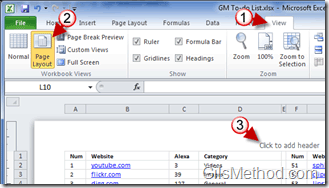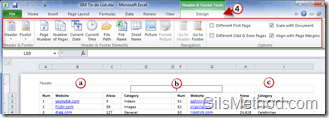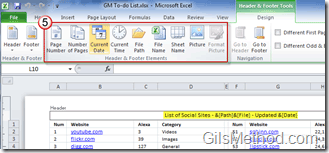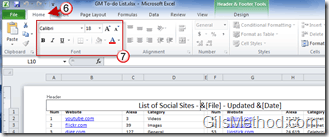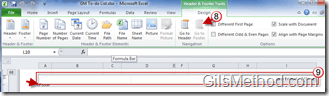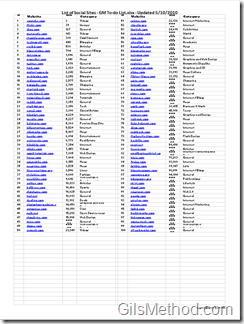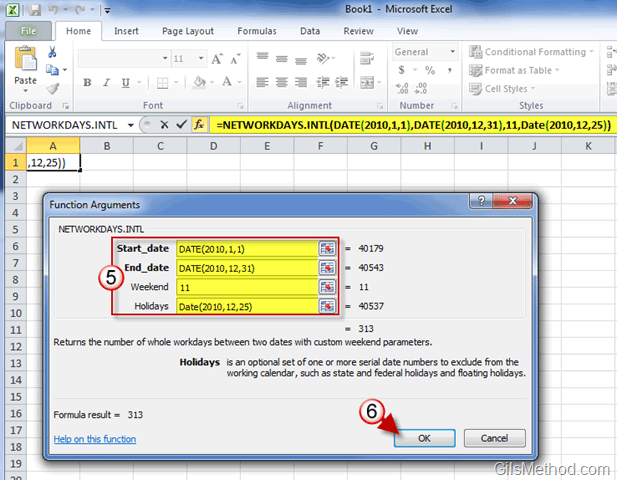Want to make your Excel spreadsheets stand out? Use the header and footer. Like Word documents, Excel spreadsheets have the ability to use a header and a footer to display important information about the spreadsheet/chart you are working on. The header and footer are usually visible when the Page Layout view is enabled and when the spreadsheet is printed. This tutorial will show you how enable the Page Layout view and how to add elements to your spreadsheet’s header and footer for that professional look.
If you have any comments or questions, please post them below.
Note: I used Excel 2010 for this tutorial, but you can also use these instructions for Excel 2007.
1. Click on the View tab in the Office Ribbon.
2. Click on the Page Layout button in the Workbook Views group.
3. Click on “Click to add header.â€
4. You will notice that the Office Ribbon will change and Header and Footer Tools will appear. Under the Header and Footer Tools you will find the Design tab. Within the Design tab you will find a series of tools that can be used to add items to the document and navigate the Header and Footer.
a. Left section of Header.
b. Center section of Header.
c. Right section of Header.
Same applies to Footer.
5. Add elements to the header by clicking in the section of the header you wish to add them to and by clicking on one of the elements in the Header and Footer Elements group. The elements will automatically appear in the section you selected.
Note: Don’t worry if the elements you insert don’t list the information you are trying to enter, once you click outside of the section you are working on, the information like date, path, etc. will appear.
You can format the elements within the Header and Footer, note that options will vary based by the content you entered in the header and footer.
6. Click on the Home tab.
7. Since I only entered text, I will use the formatting tools in the Font group.
8. To edit the footer you can scroll to the bottom of the page or click on the Go to Footer button in the Design tab.
9. Like the header you can use the same elements to populate the footer.
You have successfully edited the header and footer of an Excel spreadsheet.