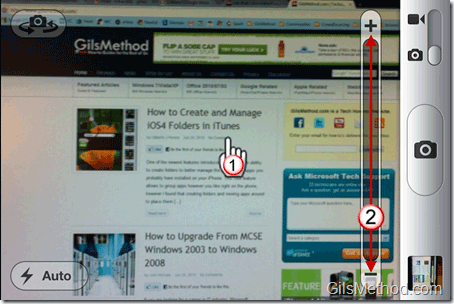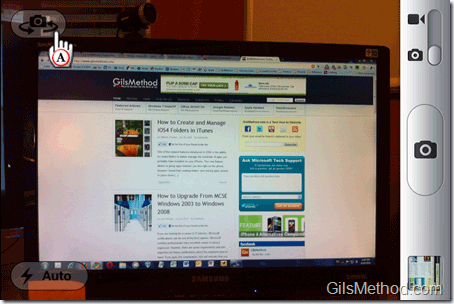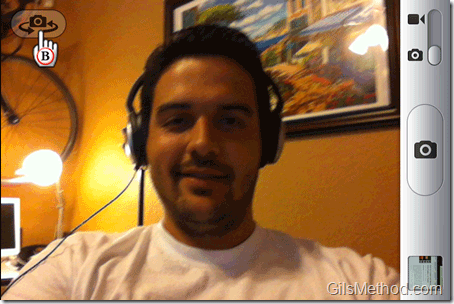Do you have a 3GS you recently updated to iOS4? I’m sure you’ve noticed that the camera seems snappier and pictures can be taken at a faster speed than ever before, but did you know that you can now zoom with your iPhone’s camera? How about iPhone 4 users, did you know that you can control when the flash is used and which camera to use? The how-to below doubles as an overview of the new features found in iOS4 and the iPhone 4. If you have any comments or questions please post them below.
Do you own an iPad? You might want to look into protecting your investment with invisibleSHIELD screen protectors. If you need any help or have questions please post them below.
Do you have any iPhone camera tips to share? Please post them in the comments section below.
Note: I used an iPhone 4 for the screenshots below.
1. Tap on the screen while using the Camera application and 2. Use the Slider to zoom in and out.
A. When you launch the Camera App, the phone automatically uses the back camera (5MP camera). To change to the forward facing camera used for FaceTime, tap on the Switch Camera button.
B. Switch back to the back camera by tapping the Switch Camera button again.
With the iPhone 4 you will have the option to use a flash for the camera on the back panel only. You will have three options when using the flash, the default is Auto.
- Flash Off – Flash will be Off regardless of lighting conditions.
- Flash Auto – The flash will activate if ambient light is too low.
- Flash On – Flash will be ON regardless of lighting conditions.
Do you have any iPhone camera tips to share? Please post them in the comments section below.