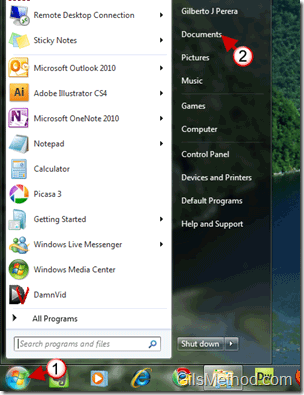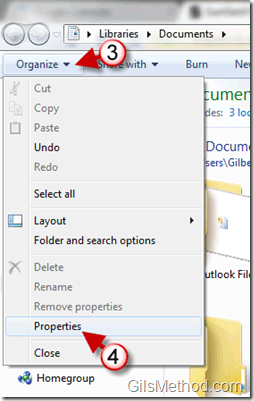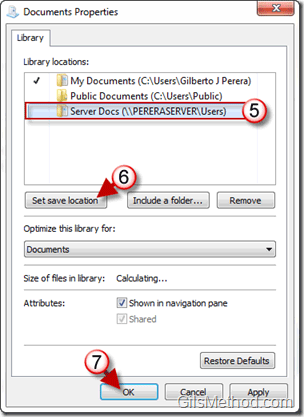Do you have more than one directory included in the Document Library in Windows 7? If so, you have probably discovered that any files save to the Documents Library will automatically be saved to the My Documents directory on your computer an ideal location if you save all your files to your computer. However if you are like me and store your files on a server, this can be a problem because I then need to select the server directory instead of simply clicking on the conveniently placed Documents link. In the tutorial below I will show you how to change the default “save to†location for Libraries in Windows 7.
Note: I used Windows 7 Ultimate and the Documents Library in this tutorial, but this will also apply to other libraries.
1. Click on the Orb to open the Start Menu and 2. click Documents to open the folder.
3. When the Documents folder opens, click on the Organize button below the Address bar.
4. Click on Properties from the menu.
The Document Properties window will open and list the Library locations you have added to the Documents Library. If you have multiple locations and wish to change the default location from My Documents to another document;
5. Select the new save location and click on 6. Set save location.
7. Click OK when you are done.
Next time you save a file to the Documents library, the file will be saved in the location specified above.
When the Document