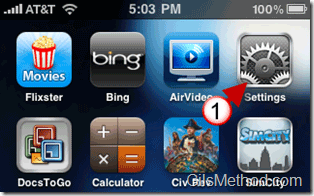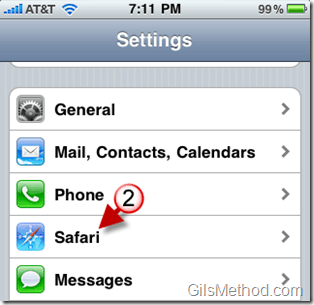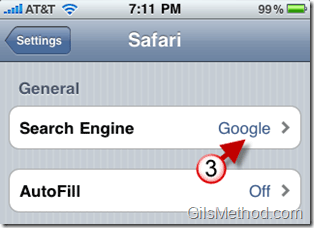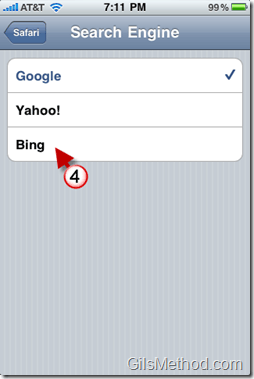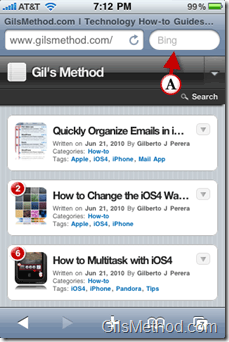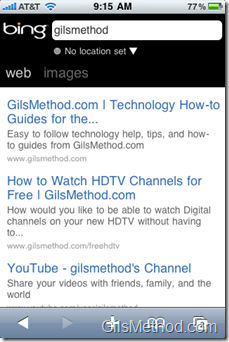Among the new features in iOS4 is the ability to choose an additional built-in search provider for Safari and the iOS 4 Spotlight Search. In the how-to below I will walk you through the steps necessary to change your default search provider to the one of the new and exciting options, Bing.
Note: I used and iPhone 3GS running on iOS 4, but this tutorial will apply to the iPhone 4.
If you are looking to become familiar with iOS4 and it’s new features, visit our iOS4 page.
1. Tap on Settings in the Home screen.
2. In the Settings page, scroll down and tap on Safari.
3. Tap on Search Engine.
4. In the Search Engine page you will have three options. The default is set to Google and the other two options are as follows:
- Yahoo!
- Bing
Tap on the search engine you wish to use and press the Home button.
A. Next time you open Safari, the default search engine will be Bing.
Bing search results page.