Are you looking to stream music and videos from your computer to your Apple TV? If so, there’s a single setting in iTunes that will allow you access your videos and music from the Apple TV (assuming they are both on the same network). Follow the instructions below to learn how to enable Home Sharing on iTunes. Home Sharing also allows you to share content across computers on your network. If you have any comments or questions please use the comments form at the end of the article.
Software/Hardware used: Mac Mini Running iOS4.2 and iTunes 10.
How to Enable Home Sharing in iTunes
These instructions apply to the Mac and Windows version of iTunes.
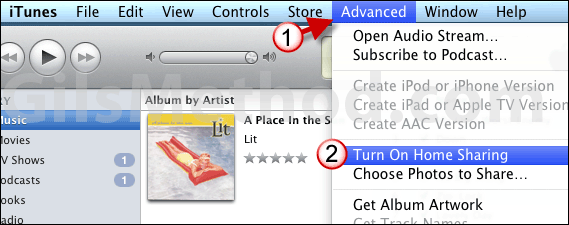
1. Click Advanced in the menu bar.
2. Click Turn On Home Sharing from the menu.
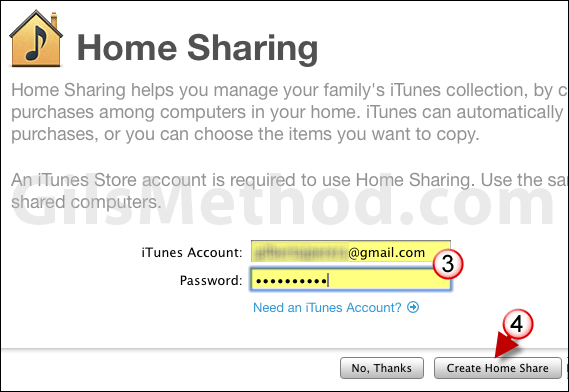
3. Enter your iTunes Store account information.
Note: Use this same account on all the computers that you want to share media across.
4. Click Create Home Share.
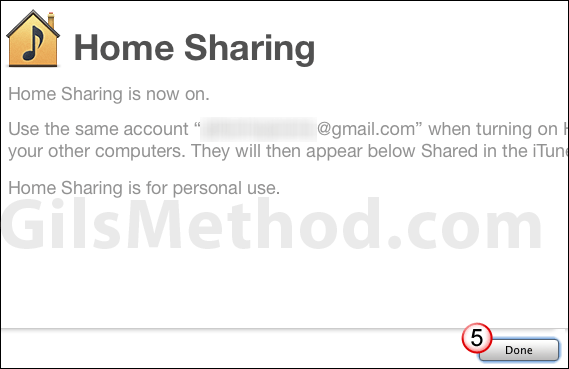
5. Click Done.
Your iTunes library is now accessible to other Home Sharing enabled computers on the network and any Apple TV’s you may have.
If you wish to turn off Home Sharing simply repeat the steps one and two above and choose Turn Off Home Sharing.


