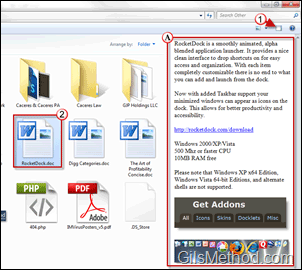Do you dislike having to open multiple files to find what you are looking for? You can quit wasting your time and use one of Windows 7’s new features that allows you to preview files just by clicking on them in a Windows Explorer window. The quick how-to below will show you the simple steps necessary to use this feature.
If you have any comments or questions please use the comments form at the end of the article.
Software Used: Windows 7 Ultimate.
Enable and Disable the Preview Button in Windows 7
1. Click on the Show the preview pane button. When you enable the Preview Pane the Explorer window will shrink to provide space for the additional pane.
2. Select the file you wish to preview.
A. You will notice that the Preview Pane will provide you with a preview of the selected file.
If you find that you are not using the Preview Pane often you can always disable it by clicking on the Hide the preview pane button (same button from step 1).