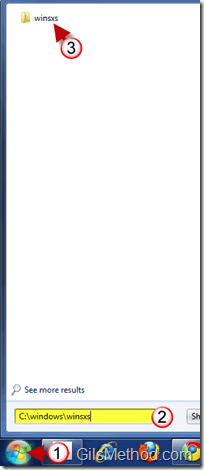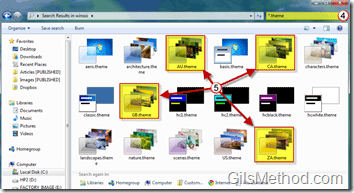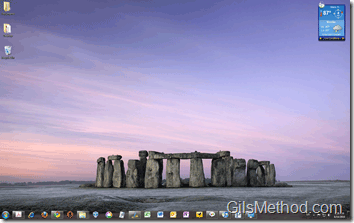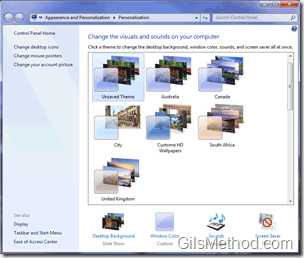I’ve helped you find you new Windows 7 themes from Microsoft and I have also taught you how to customize your own themes, in this how-to I will show where you can find hidden themes within Windows 7 and how to use them to personalize your desktop. Windows 7 is available worldwide, as a result they have packaged themes for various regions, however those themes are only viewable if Windows 7 is installed for a specific region. After following the steps in this guide you will uncover four additional themes for the US version of Windows 7.
Note: I used Windows 7 Ultimate in this tutorial.
1. Click on the Windows Orb to open the Start Menu.
2. Perform a search by entering the following into the Search box.
C:\windows\winsxs
3. Click on the winsxs folder that will appear in the search results.
4. A windows explorer window will open for the winsxs folder. Don’t worry about all the weird folder names, we will find the themes by entering the following query into the Explorer search box.
*.theme
5. Give Windows a couple of seconds to perform the search and soon you should see all of the themes you normally see in Windows 7 plus 4 additional themes for the following countries:
- South Africa
- United Kingdom
- Canada
- Australia
Note: I use the US version of Windows 7 so it looks like it displays themes for other English speaking countries.
To use a theme, simply double-click on the Windows Theme file to activate the theme.
The United Kingdom Theme enabled.
If you double-click on all of the themes they will become available in the Personalization window to use when you wish.
Update 7/14/2010 – The Bing team has just announced a new Bing’s Best Japan Theme. Download the theme from Microsoft.