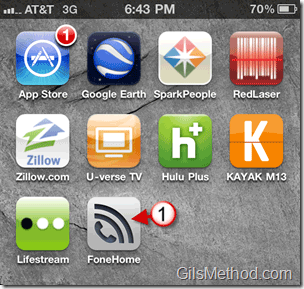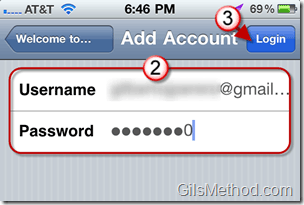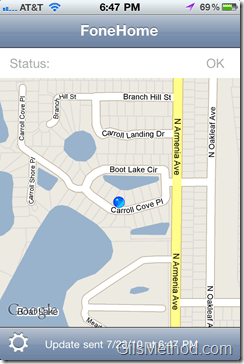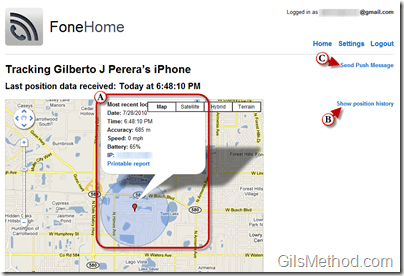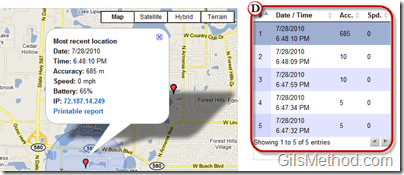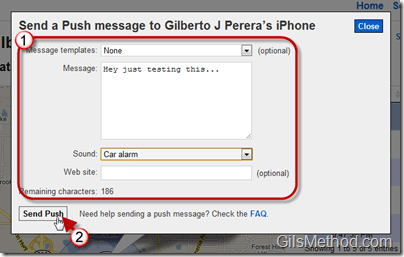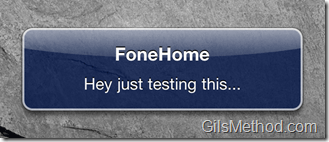If you’re paying for MobileMe’s $99/year service in order to use the Find iPhone App to locate your iPhone, go and cancel that account right now. Why pay this exorbitant price when you can get the same service and more for a single $1.99 App purchase? FoneHome is very similar to the Find iPhone App from Apple. You will be able to locate and track the real-time location of your iPhone so long as there is service. You can send push messages and even view the phone’s location history. The only thing missing from this great app is the ability to remotely wipe an iPhone should you loose it. Other than that the $1.99 price sure beats Apple’s $99/year subscription to MobileMe.
I will use the guide/how to below to walk you through the application features and how to use it.
Note: I used FoneHome 1.1 running on an iPhone 4 iOS4.01.
1. Tap on the FoneHome application on the Home Screen.
2. Enter your login information.
Note: You will need to create an account before proceeding.
3. Tap on the Login button.
4. Tap OK to save the changes.
Once you login you will be able to see your current location.
Note: Location accuracy is based on your GPS signal strength.
When you login to the FoneHome webpage you will see a list of all the devices you added to your account.
A. You will be able to see details about your iPhone including the current location.
You will be able to see the following:
- Date
- Time
- The location Accuracy
- Speed
- Battery
- IP Address
B. You can also see the Position History of the device (see below).
C. You can also send a Push Message to your device (see below).
D. Location history information.
1. When sending a Push Message, enter the following details:
- Message – The message that will be sent to the device.
- Sound – to be played when message arrives to device.
- Web Site – Optional if you wish to send a link to the device.
2. Click on the Send Push button to send the message.
Screenshot of message on the iPhone.