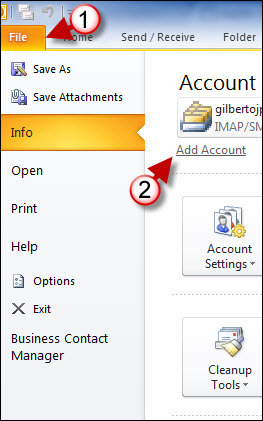If you use MobileMe email on your iPhone, chances are you would also like to use it on a client installed in your computer. If this is the case then you need to follow a specific set instructions to add the account to the client. In this how-to I will show you the steps necessary to add your mobile me email account to Outlook 2010 so that your email is always synchronized between your iPhone, MobileMe, and Outlook running on your notebook or desktop.
If you have any comments please post them below or if you have any questions visit our forums.
Note: I used Windows 7 Ultimate & Outlook 2010 Beta in this tutorial.
1. Click on the File menu
2. Click on Add Account
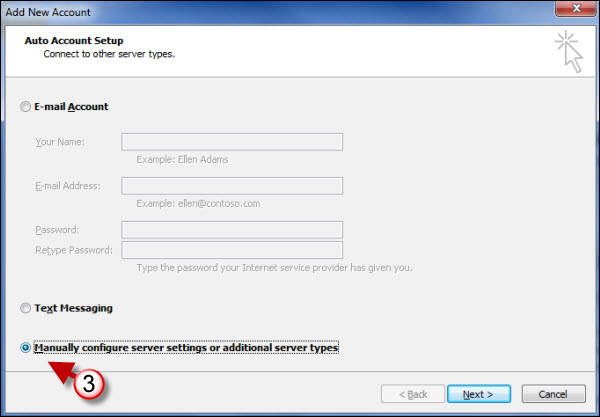
3. When the Add New Account wizard opens select Manually configure server settings or additional server settings. Click Next to proceed.
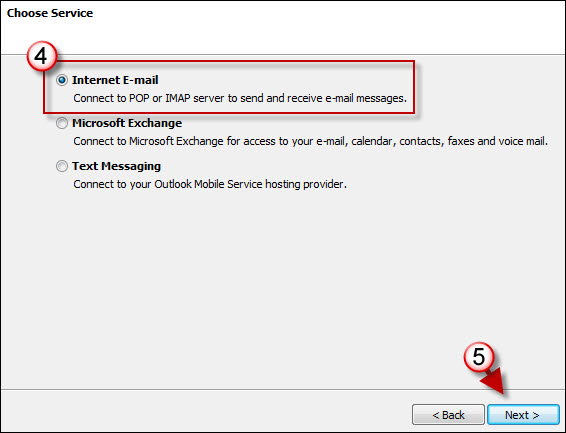
4. Select Internet E-mail
5. Click Next to proceed.
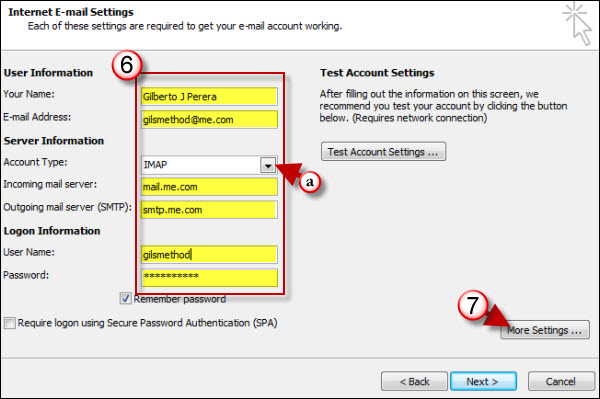
6. Enter your name, email address, and credentials in the highlighted text boxes.
a. Choose IMAP from the Account Type drop-down menu.
The sever settings are as follows;
Incoming mail server – mail.me.com
Outgoing mail server – smtp.me.com
7. Click on the More Settings button.
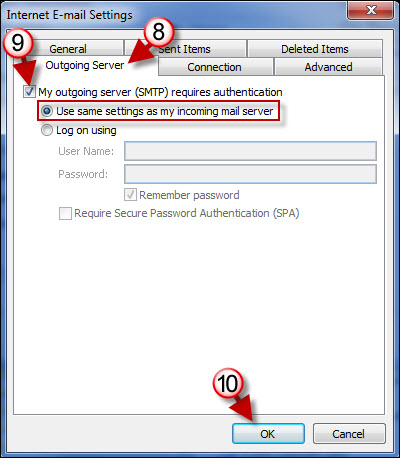
8. When the Internet Email Settings window opens click on the Outgoing Server tab.
9. Add a checkmark to the My outgoing server (SMTP) requires authentication. Make sure the you select Use same settings as my incoming mail server.
10. Click OK to proceed.
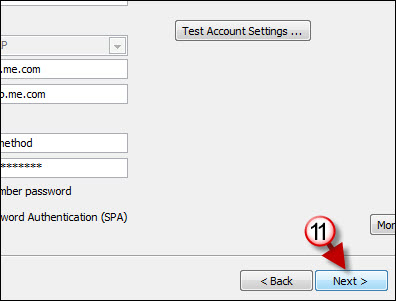
11. When you return to the Internet Email Settings window click Next to proceed.
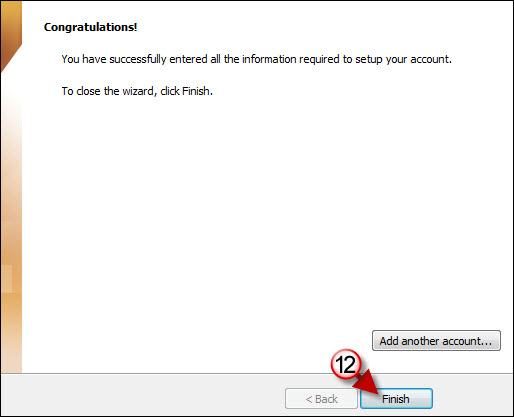
12. Click on Finish to complete the setup.

When you visit the Navigation Pane you will notice that your MobileMe address is now listed as one of the folders. Click on the small arrow to expand the folders. Perform a Send/Receive and all the messages should appear.