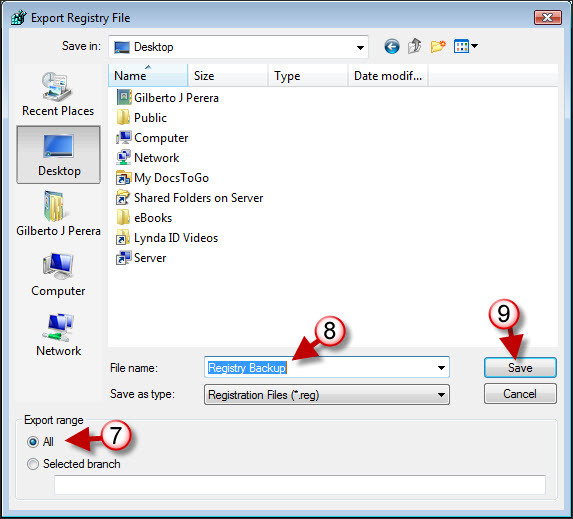If you are ever in need of making changes to the registry in order to customize Windows to your liking, you might want to backup your registry before proceeding. When you backup your registry you essentially create a copy of the entire registry so that you can save it in a safe location. You do have the option of choosing a specific section of the registry to restore (more on this below). You can later restore the registry file if something’s not right.
If you have any comments or questions please post them below.
Note: I used Windows Vista Ultimate when creating this tutorial.
Backing-up the Windows Vista Registry
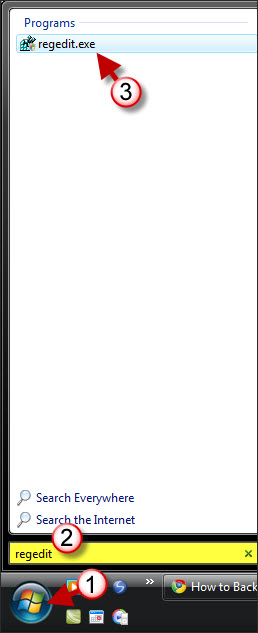
1. Click on the Start button.
2. Type regedit in the search box. (regedit.exe is the Registry Editor)
3. Click on regedit.exe when it appears in the search results.
Note: If you have User Account Control enabled, you will get a warning. Click OK to proceed.
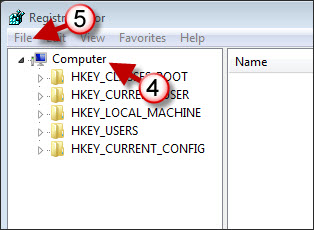
4. When the Registry Editor window opens, click on My Computer.
5. Click on File located on the menu bar.

6. Click Export from the File menu.
7. When the Export Registry File dialog box appears, locate a folder to store the registry and click on All under Export range
Note: You can specify a branch within the registry to backup instead of backing up the entire thing.
8. Name the registry file, try to use something descriptive that will help you identity when the registry was created at-a-glance.
9. Click on Save to export the registry to the selected location.