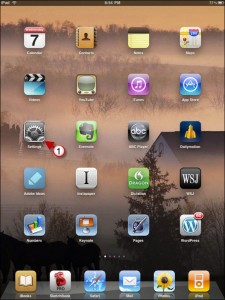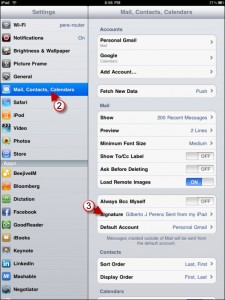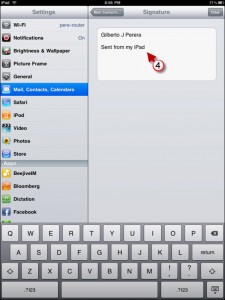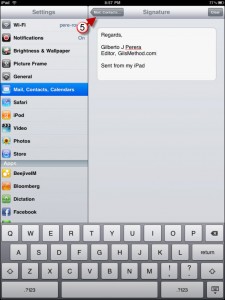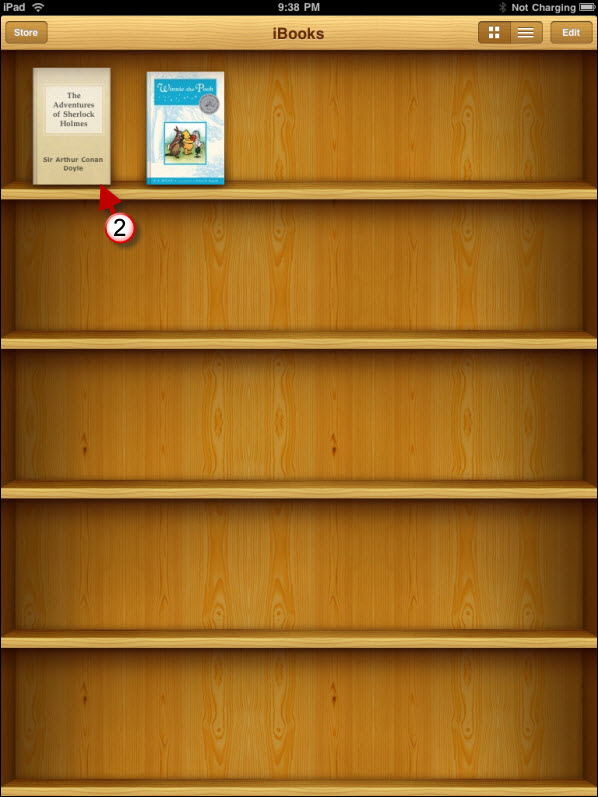If you’re looking to spice up or simply change your email signature on your iPad, you may want to follow the instructions below. In the guide below I will show you how to change the iPad’s default “Sent from my iPad” email signature.
Do you own an iPad? You might want to look into protecting your investment with invisibleSHIELD screen protectors. If you need any help or have questions please post them below.
Note: HTML formatting is still unsupported for signatures, but you can play with this hack to format signatures differently.
1. Tap on Settings in the Home Screen.
2. Tap on Mail, Contacts, Contacts in the Settings pane.
3. Tap on Signature.
4. Tap on the current signature and make the necessary changes.
5. Tap on Mail, Contacts… to return to Settings.
New messages should automatically include your new signature.
Are you looking for more iPad how-to’s, tips, and help? Visit our iPad page.