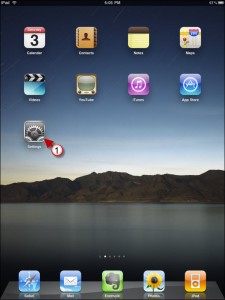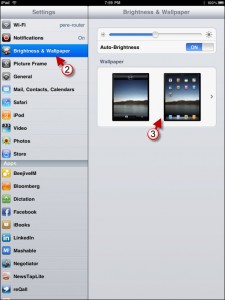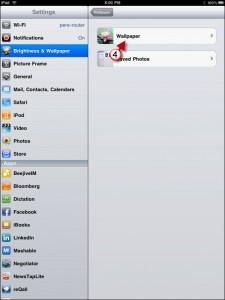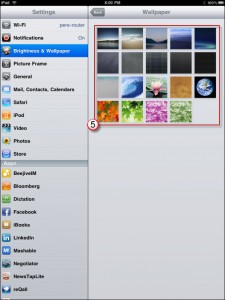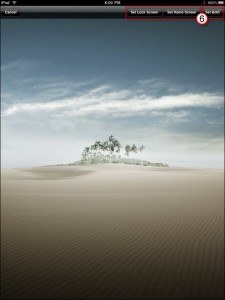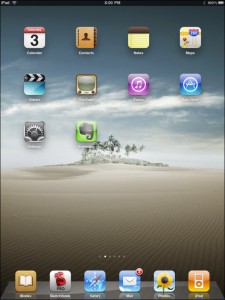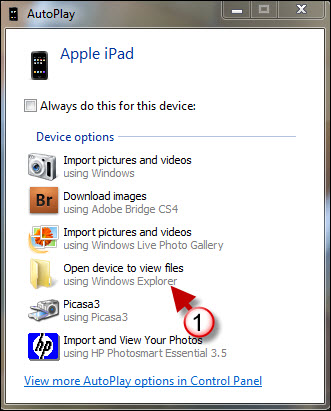Already bored with the default iPad wallpaper? Don’t worry unlike the iPhone which really doesn’t have a wallpaper functionality, the iPad does, and you can customize it. The iPad allows users to specify an image for both the Home Screen and the Lock Screen, they can be same or different, it’s up to you. Like the iPhone, the iPad allows you to use your own images when changing the Lock Screen and in the iPad only, the Wallpaper.
Do you own an iPad? You might want to look into protecting your investment with invisibleSHIELD screen protectors. If you need any help or have questions please post them below.
Are you looking for more iPad how-to’s, tips, and help? Visit our iPad page.
1. Tap on Settings
2. Tap on Brightness & Wallpaper
3. Tap on Wallpaper (the two iPad’s)
4. Here you get to choose whether you want to use the default Wallpapers that shipped with your iPad or your own pictures from the Saved Photos folder.
5. Tap on the wallpaper you wish to use.
6. On the top-right corner you will have the option to set the chosen wallpaper for the Lock Screen, the Home Screen or Both. Tap on the option you wish.
Your new Home Screen wallpaper will be displayed.