
The Start Menu in Windows was overhauled for the release of Windows XP. Some users may not like the new Start Menu or would simply like to stick to the ‘classic’ Windows Start menu, Microsoft was kind enough to allow users to chose which Start Menu they prefer, the guide below will walk you through the steps necessary to change your Start Menu from the new Start Menu that debuted in XP to the Classic Start Menu. If you have any comments or questions please post them below.
Note: I used Windows XP SP3
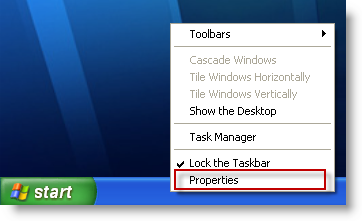
1. Right-click on the task bar (the blue bar), click on Properties from the menu that appears.
Note: You can also click on the Start Button
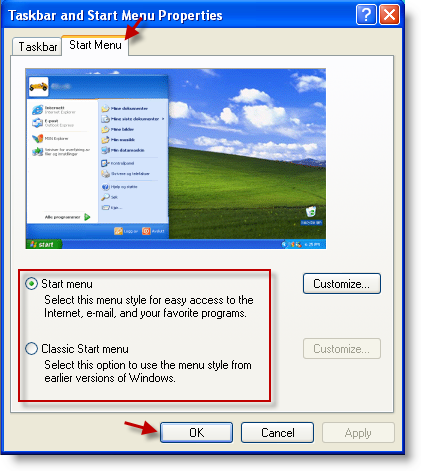
2. The Taskbar and Start Menu Properties window will open. Click on the Start Menu tab on top and select the Start Menu you would like to use below the image (Start Menu or Classic Start Menu). Once you’ve selected your preferred Start Menu style, click on OK.
Note: You can Click on the radio buttons to see a preview of the Start Menu, the screenshot above is of the new Start Menu.
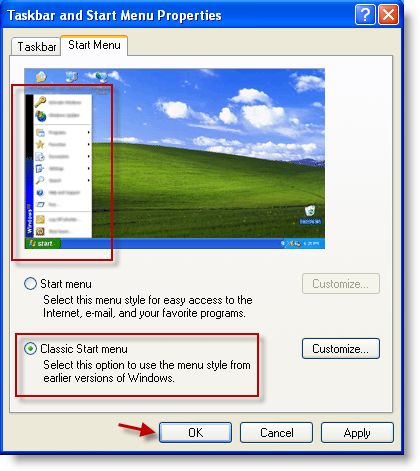
3. To select the Classic Menu (prior to XP) click on the Classic Start Menu radio button and click OK.
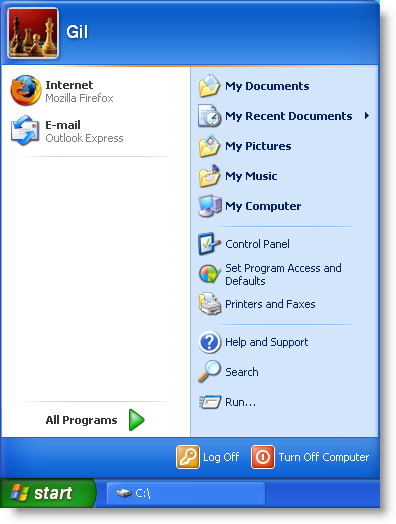
New XP Start Menu
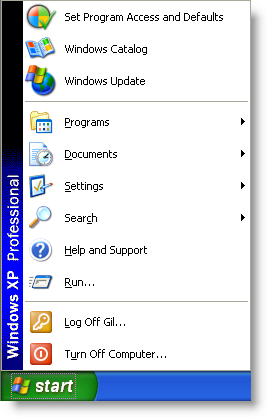
Classic Start Menu


