Do you find that the PDF you are trying to send is just too large to attach to the email? If you’re running a Mac I have a solution for you, compress the PDF!
To compress a PDF on your Mac follow the instructions below.
Software/Hardware used: Mac OS 10.6 and a PDF file.
The file used in this example was reduced from 176KB to 66KB after following the instructions below.
Open the PDF File Using Preview
Preview is a built-in Mac application that allows you to preview a ton of file formats. In order for these instructions to work you must open the file in Preview.
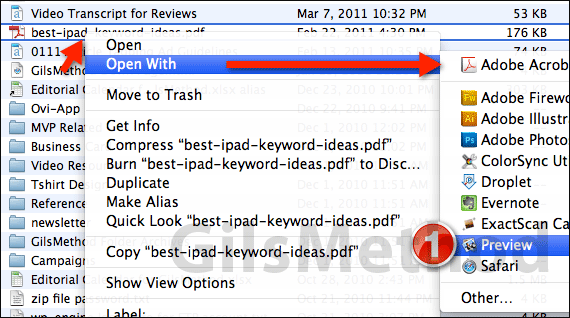
1. Locate the PDF file you wish to compress in Finder. Right-click the file and expand the Open With menu.
Select Preview from the applications list.
Note: The reason we use the Open With method is because most of you will have a PDF application of some sort associated with PDF’s and if you double-click to open the PDF that application will open the PDF instead of Preview.
The goal here is to open the PDF in Preview.
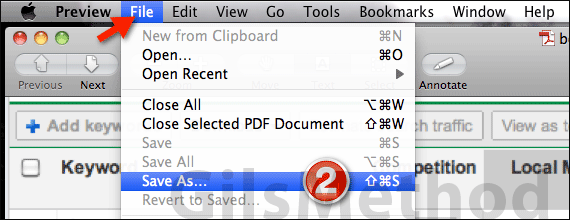
2. Once the PDF is open in Preview click File and then Save As.

3. Name the file and choose Reduce File Size from the Quartz Filter drop-down.
4. Click Save to continue.

The new reduced file will be saved in the location you selected. Notice that in this example I reduced a PDF’s size from 176KB to 66KB.
Make sure to examine the PDF after it has been reduced to make sure that it is still legible. If you have any comments or questions please use the comments form below.


