One of the coolest features you will find on your Mac is the ability to create PDF’s from pretty much any application. The PDF feature is built-in to the Mac’s printing screens which allow you to save a file to PDF instead of printing it. In this guide I will show you how to create and save a PDF from a website in Safari. This is a great way to save articles and information to your computer that you find useful, like this guide.
Software/Hardware used: Mac OS 10.6 and Safari 5. This feature will work with any application that supports printing on your Mac.
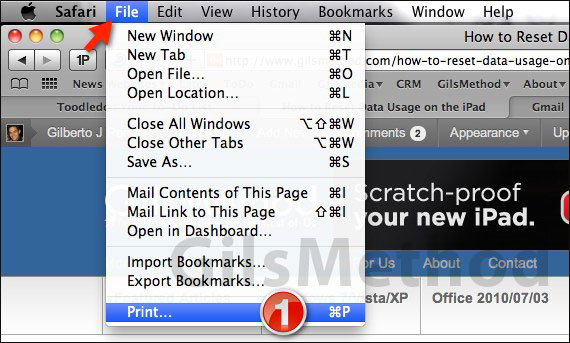
1. Click File then Print. You can also press [Command] + [P] on your keyboard.
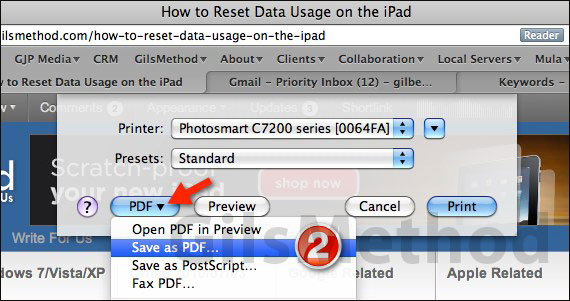
2. When the Print sheet appears, click the PDF drop-down and select Save as PDF…
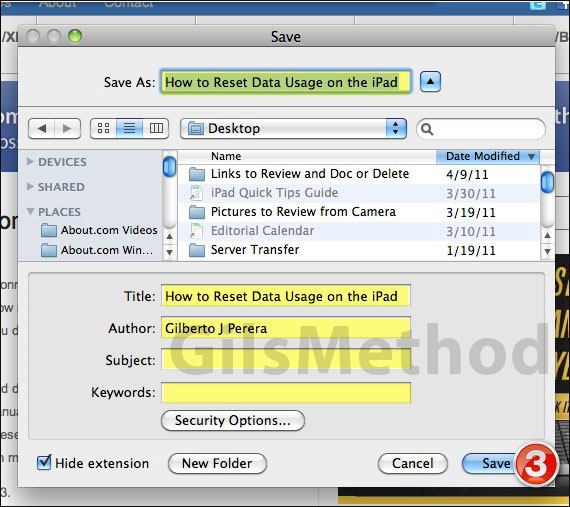
3. You will be asked to name the file and add any other relevant information in the fields provided. Select a location to save the file and then click Save when you are done.
The PDF file will be saved in the location you selected. You can repeat this process with applications like Pages, Excel, Photoshop, and others. The basic requirement is that the application supports printing. If you have any comments or questions please use the comments form below.


