One of the things that annoyed me the most when I first used Windows 7 and Vista was the exclusion of the Shut Down button as the default action in the Start menu.
Luckily Microsoft listened to feedback from users and added the option for users to customize the default action available when the Start Menu is opened.
The guide below will walk you through the simple process of finding this option so that you may customize it to your liking. If you have any questions or comments, feel free to post them below.
Software/Hardware used: Windows 7 Ultimate.
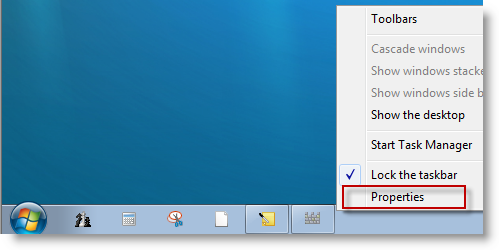
1. Right-click on the task bar and select Properties from the menu.
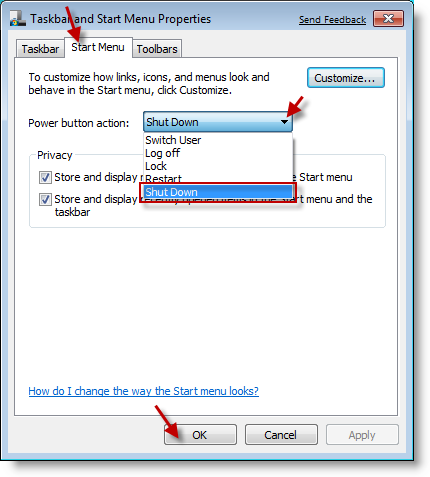
2. Click on the Start Menu tab and click on the Power button action: drop-down, select the default button action you wish to set. Click OK when you are done.
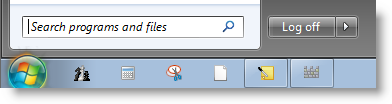
3. Your default option should now be visible whenever you open the Start menu.
Note: I chose Log off as my default option.
If you have any comments or questions please use the comments form below.


