Are you looking for a way to delete all of your browsing activities from your computer? In Internet Explorer users are provided with a ton of options to help you delete any evidence of your browsing activities. In this guide I will show you how to delete your browsing history, this includes, cookies, history list, download lists and more in Internet Explorer 9.
If you want to avoid having to delete your browsing history each time you want to erase your tracks, you may want to check out the InPrivate browsing feature in Internet Explorer 9.
Software/Hardware used: Internet Explorer 9 RC running on Windows 7.
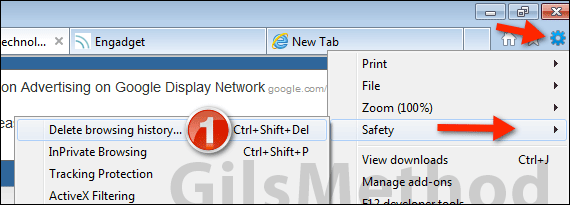
1. Click the Tools icon and click Safety then Delete browsing history… or press Ctrl + Shift +Del on your keyboard.
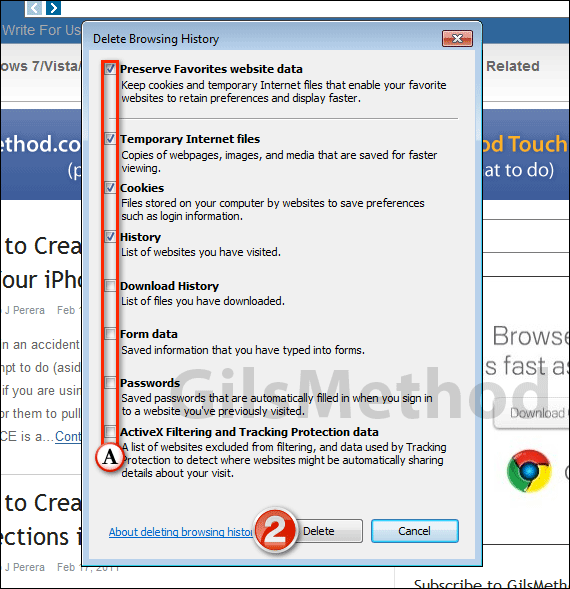
A. When the Delete Browsing History window opens, select the items you wish to delete and click Delete.
You will be able to delete the following:
- Temporary Internet Files – Copies of webpages, images, and media that are saved for faster viewing.
- Cookies – Files stored on your computer by websites to save preferences such as login information.
- History – List of websites you have visited.
- Download History – List of files you have downloaded.
- Form Data – Saved information that you have typed into forms.
- Passwords – Saved passwords that are automatically filled in when you sign in to a website you’ve previously visited.
- Active X Filtering and Tracking Protection data – A list of websites excluded from filtering and data used by Tracking Protection to detect where websites might be automatically sharing details about your visit.
If you wish to erase all of your tracks make sure to select all of the items on the list. The items you selected should be deleted. If you have any comments or questions please use the comments section below.


