Did you know that pictures you take on your iPhone and subsequently upload to places like Facebook and Twitter include the location of where the photo was taken. If you are not careful where you post those images someone may be able to pinpoint where those images were taken, specifically where you live. All it takes is a couple of images to figure that out.
If you are concerned about your privacy there are two things you can do. You can be careful about where you post the images and you can also disable the geotagging option on your iPhone. To disable the geotagging option on your iPhone, follow the instructions below.
Software/Hardware used: iPhone 4 running iOS 4.3.
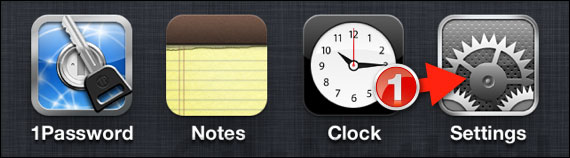
1. Tap Settings on your iPhone’s Home Screen.
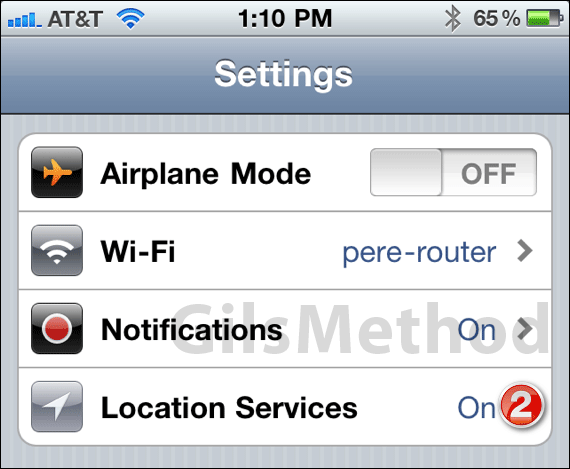
2. Tap Location Services in the Settings page.
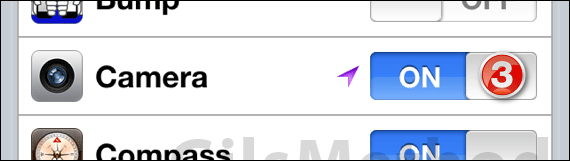
3. Toggle Off Camera in the applications list.
From now on, pictures you take on your iPhone will no longer be geotagged. If you have any comments or questions please use the comments form below.


