Are you looking for an easy way to edit your Mac’s hosts file without having to enter a single command? If so, you may want to check out Gas Mask from Clockwise. Gas Mask is a free hosts file manager for Mac OS X that enables users to create multiple hosts files that can be switched with a click of a button. The hosts file editor also features a syntax highlighting feature which ensures that you enter the correct syntax when adding to the hosts file on your Mac.
The guide below will show you how I created another hosts file on my Mac and how I switch between the two files.
Software/Hardware used: Gas Mask 0.5 running on Mac OS 10.6.
Create and Edit a Hosts File
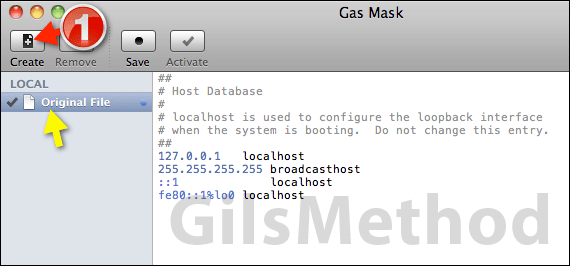
1. To create a new hosts file click the Create button.
Note: You will notice that in the LOCAL section you will find the hosts file from your Mac labeled as Original File.
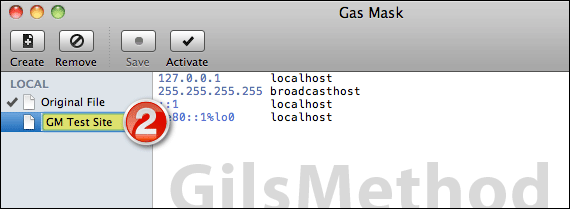
2. Name the new hosts file.
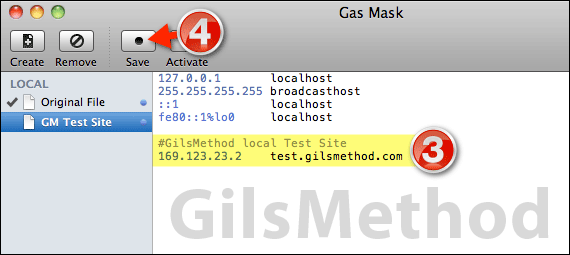
3. Enter the information you wish to use in the hosts file. Use the # tag to enter comments in the hosts file as indicated in the example above. To make an entry in the hosts files enter the IP address followed by the domain you wish to point the IP address to.
In the example above I am pointing test.gilsmethod.com to 169.123.23.2.
Switch Between Hosts Files
Once you have created other hosts files you will find that Gas Mask gives you two options to switch between multiple hosts files.
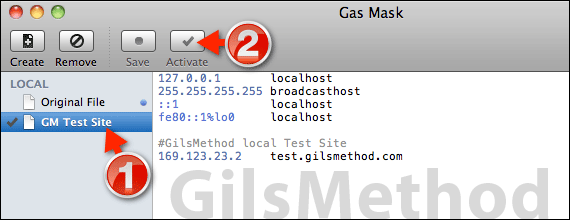
1. To switch between hosts files, click the host file you wish to use.
2. Click Activate.
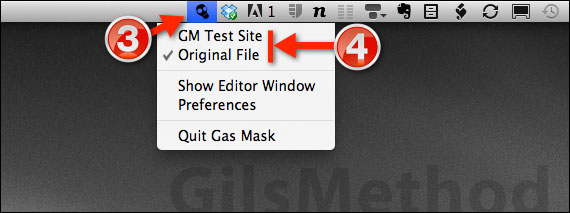
3. If Gas Mask is minimize/closed, click the Gas Mask icon on the Menu bar to open the list of available hosts files.
4. Click on the hosts file you wish to activate.
If you have any comments or questions please use the comments form below.
Download a free copy of Gas Mask from Clockwise.


