If you’ve ever sent an email or text message on an iPhone you know how interesting Auto-Corrections can be. If you don’t believe me, check these out.
I personally like Auto-correct and appreciate the millions of mistakes it has corrected thus far, however when one of those auto-crrect Fails get through it can be embarrassing.
The iPhone Will Speak When Corrections Are Made
To avoid having embarrassing corrections leave the your Drafts folder, we’re going to have the iPhone tell us each time it makes a correction out loud.
The iPhone has several accesibility features which make it easy for individuals with hearing, visual, or other impairments use the iPhone. Among these features is the ability to have the iPhone speak any corrections it makes while you are typing.
Your iPhone Can Speak Too
In this guide I will show you how to enable this nifty features to save you from having to explain why assure ended up as something else.
Software/Hardware used: iPhone 4 running iOS 4.3.
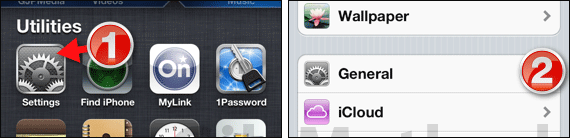
1. On your iPhones Home screen tap Settings.
2. On the Settings page tap General.
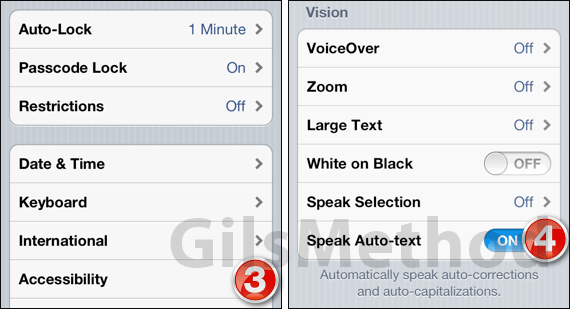
3. Swipe down the page and tap Accessibility.
4. On the Accessibility page under the Vision section toggle ON Speak Auto-text.
Next time the iPhone makes an Auto-correction you should hear it speak the correction.
Tip: Make sure that the phone is not on silent if you want this feature to work all the time.
If you have any comments or questions please use the comments form below.


