Do you want to keep prying eyes away from your Mac? By default, Mac OS automatically logs in users to their accounts when you turn on your computer. If you would like to keep your data private and prevent unauthorized users from gaining access to your computer when you turn it off or log off you will need to disable automatic login. The instructions below will show you how to enable a login screen to help keep your Mac and your files safe from unauthorized access.
If you have any comments or questions please use the comments form at the end of the guide.
Software/Hardware used: Mac OS X Snow Leopard.
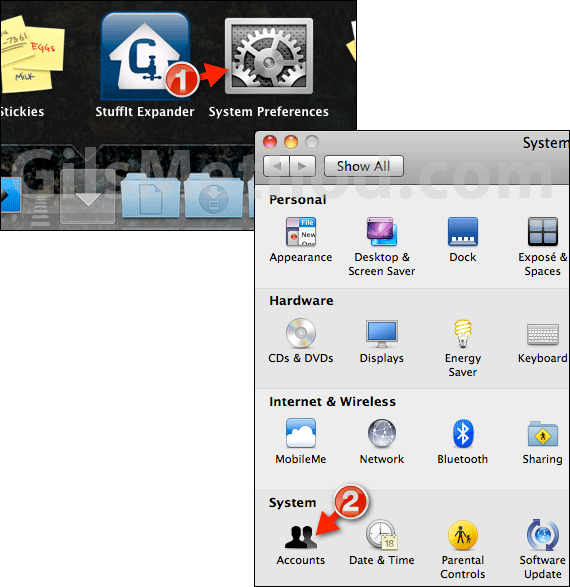
1. Open System Preferences.
2. Click Accounts under System.
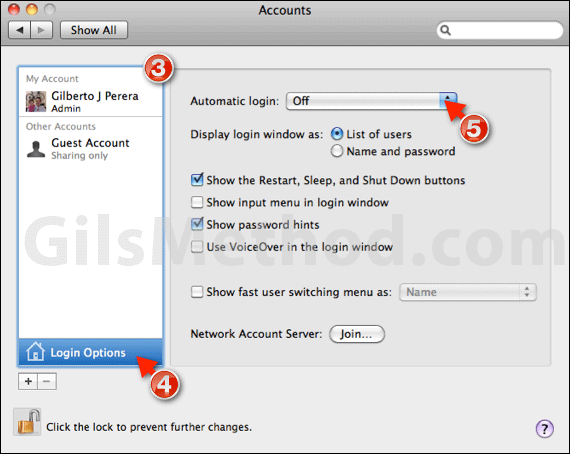
3. When the Accounts window opens click on any of the user accounts on the list.
4. Click Login Options.
5. Select Off from the Automatic login drop-down and close the window.
Next time you log off from your Mac and try to get back on, you will be prompted to enter a password. You can also use the settings page to customize which items appear in the login window.


