Organizing files on your Mac just became simpler with the latest version of Mac OS.
In Lion, Apple introduced a new option in Finder that allows you to combine multiple files or folders into a new folder.
This feature works great when you are trying to combine files and folders into several folders that are easy to recognize.
In the guide below I will show you how to use this new feature and hopefully you’ll find it easier to keep files on your Mac organized.
How to Group Files & Folders in Mac OS X Lion

1. Select the files or folders you wish to group into a new folder. You can use the Command key on your keyboard to select multiple files in Finder.
2. Once the files are selected click the Gear icon and then click New Folder with Selection (# items) from the menu.
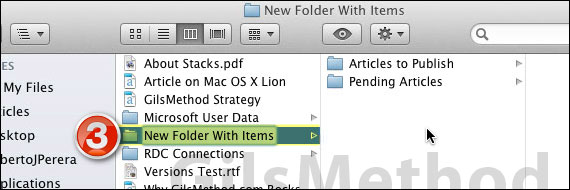
3. A new folder will appear containing the files you selected. Rename the new folder and hit Return on your keyboard to save the changes.
I selected two folders in the example above, but you can select multiple files and folders to accomplish the same task.
If you have any comments or questions please use the comments form below.
Software/Hardware used: Mac OS 10.7 Lion.


