How many times have you received an email message with a zip file as an attachment and had no idea how you were going to open it? I know I’ve received a couple of those along with messages from GilsMethod.com visitors asking for the same information.
If you’re in the same situation and don’t know what to do with Zip files you may want to read the guide below which will show you how to extract Zip files so that you can view the contents on your iPad.
Software/Hardware used: iPad 2 running on iOS 4.3 and GoodReader.
Note: You will need GoodReader for the iPad in order for this to work. This guide demonstrates how I opened a Zip archive from an email message, but this will apply to other zip archives stored on your iPad, Dropbox, and other locations.
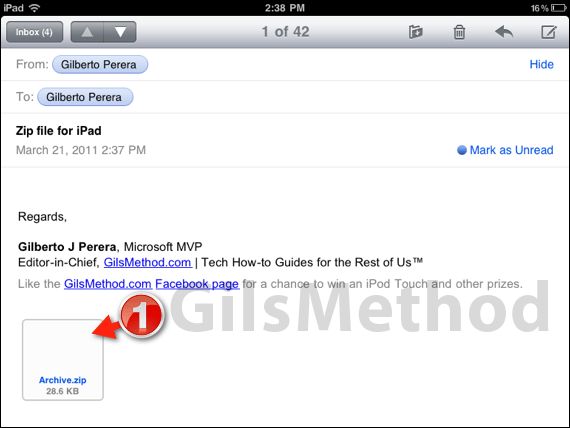
1. Tap the attachment icon on the message to open the zip file.

2. Tap Open in “GoodReader”.
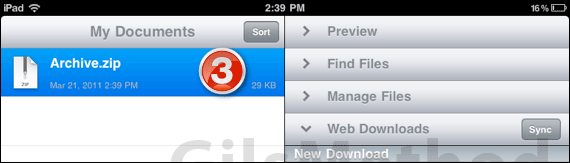
3. Tap to open the Zip file in the My Documents pane.
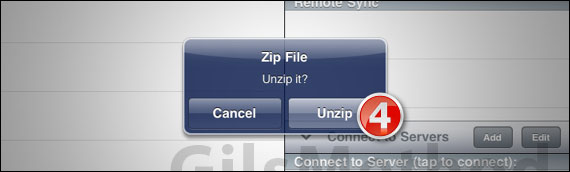
4. Tap Unzip when prompted.
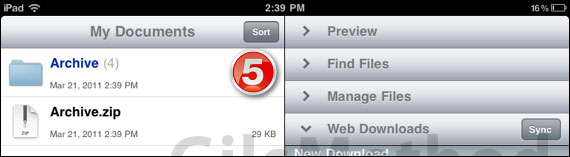
5. Tap to open the folder containing the archived files.
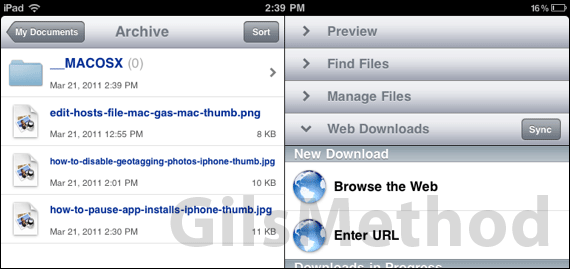
The extracted files will be listed on the Archive pane so that you can access them. If you have any comments or questions please use the comments form below.
Download GoodReader for the iPad from the App Store.


