Even though it occurs far less often in Windows 7 than it does in previous versions of Windows, the BSOD or the Blue Screen of Death still does occur.When it does occur your computer will automatically reboot itself. This is usually a good thing when the failure is due to an intermittent issue and your computer boots up without a problem, however if you’re trying to troubleshoot the issue causing the BSOD you don’t have enough time to write down all of the pertinent information so that you can use it to solve the issue. If you wish to prevent Windows from automatically restarting upon failure follow the instructions below.
If you have any comments please post them below or if you have any questions visit our forums.
Note: I used Windows 7 Ultimate in this tutorial.
1. Click on the Orb to open the Start Menu.
2. Right-click on Computer.
3. Click on Properties from the menu.

4. When the System window opens, click on the Advanced system settings link on the left pane.
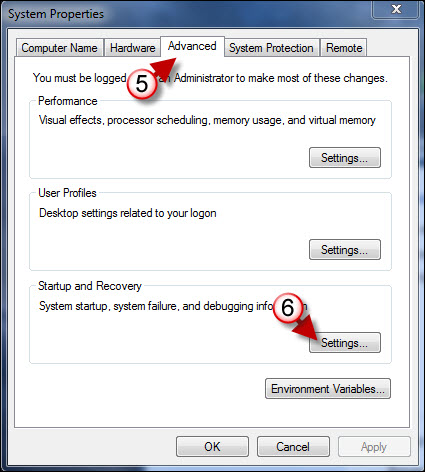 ‘
‘
5. The System Properties window will open. Make sure that the Advanced tab is active.
6. Click on the Settings button.
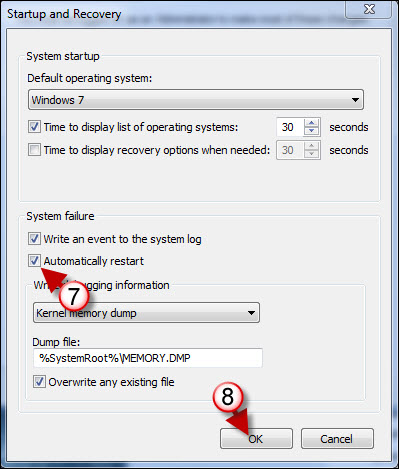
7. Remove the checkmark from Automatically restart under System Failure.
8. Click OK to save the changes.



