Do you speak Afrikaans? How about Assamesse? Chances are you don’t. Well your Mac does a great job of offering these two languages and more…all at a cost of a couple hundred megabytes of space.
Storage Space is Limited
Whether your Mac runs on an SSD or a regular hard drive, storage space is always a limited resource.
As such, I will show you how to remove these unused language files from your Mac with Monolingual (a free app) so that you can regain some of the precious space.
How to Remove Language Files from Your Mac
Once you download and install Monolingual on your Mac, follow the instructions below.
1. Launch Monolingual from the Applications folder.
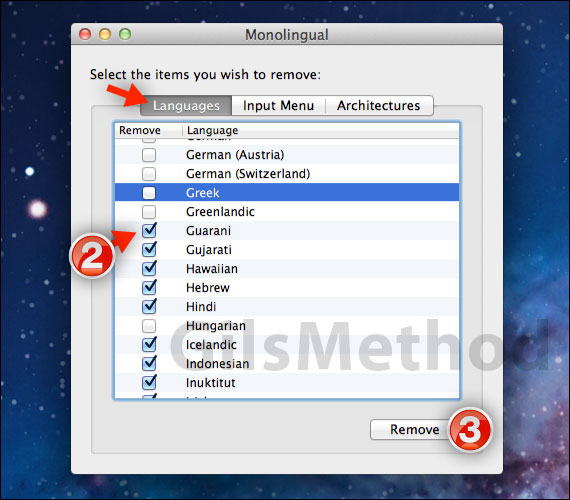
2. Check the languages you wish to remove (make sure to leave the languages you may use).
Note: Unfortunately there is no way of checking multiple languages at once…so click away.
3. When you are ready click Remove.
WARNING: You will not be able to recover these language files unless you reinstall Mac OS X.
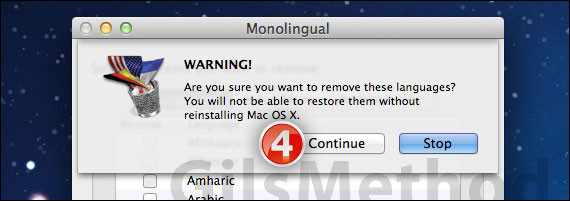
4. Click Continue to proceed.
Note: Removing the language files may take a couple of minutes depending on the number of files you selected and the number of applications with language files.
Software/Hardware Used: Monolingual 1.4.5 running on Mac OS X Lion.
Download Monolingual free from SourceForge.net.


