If your iPad has a 3G radio that enables you to connect to the web using Verizon’s or AT&T’s networks, chances are that you have a limit to how much you can download per month. Luckily the iPad keeps track of this information locally so you don’t have to visit your carrier’s site each time you wish to check the meter.
Unfortunately the data usage indicator on the iPad doesn’t reset itself each month when data usage is reset so it is something you will have to do manually to make sure you can keep track of your data usage. In this guide I will show you how to reset your iPad’s data usage statistics so that you can accurately track your data consumption each month.
Software/Hardware used: iPad 2 running iOS 4.3.

1. Tap Settings on the Home screen.
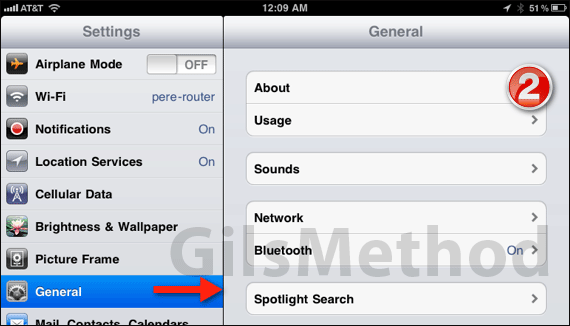
2. Tap General then Usage.
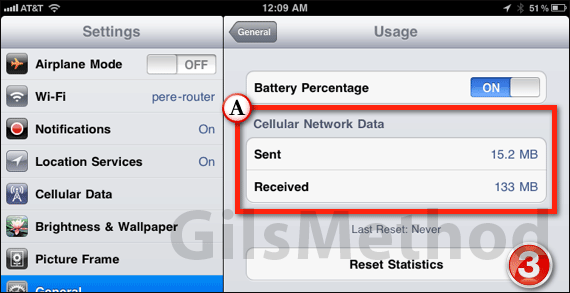
A. In the Cellular Network Data section you will see the amount of data that has been Sent and Received over the cell network only.
3. Tap Reset Statistics.
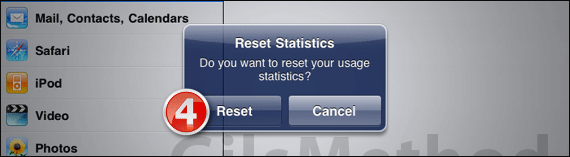
4. You will be asked to confirm, tap Reset.
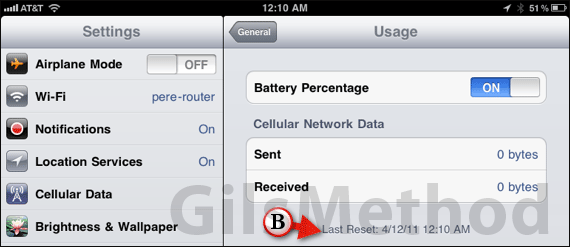
The Cellular Network Statistics will be at 0 bytes and you will see the date in which the statistics were last reset next to Last Reset: [Date].
You should try to reset your statistics every month on the date the new billing cycle for your carrier begins, this way you are on the same schedule and can accurately track usage on the iPad. You may also want to consider adding a calendar entry with an alarm to remind you to reset the statistics each month. If you have any comments or questions please use the comments form below.


