One of the iPad-like features that made it to Lion is the Mail, Contacts & Calendars Preference pane.
This new feature allows you to add accounts from various services to your Mac without having to add the account to individual applications.
On this guide we will focus on adding a Gmail account to your Mac. When you add the account following the steps below you will be able to access your email, calendars, and Google Talk all from Lion’s built-in applications.
How to Add Your Gmail Account to Mac OS X Lion
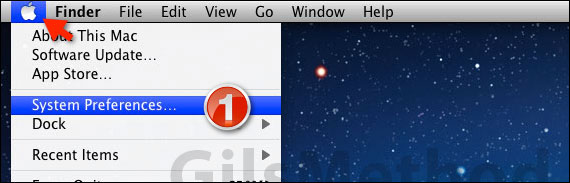
1. Click the Apple icon on the Menu Bar and then click System Preferences from the menu.
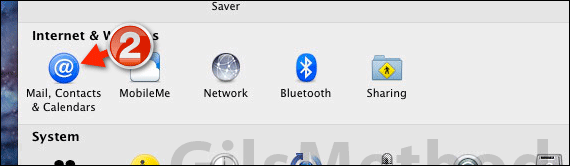
2. Click Mail, Contacts & Calendars under Internet & Wireless.
Note: Mail, Contacts & Calendars is a new Preference panel in Mac OS Lion. You can still add your accounts from within Mail if you wish to go that route.
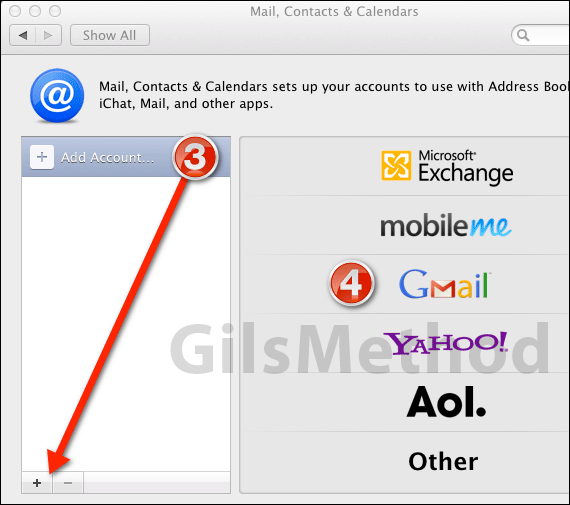
3. Click Add Account… or click the [+] button to add a new account.
4. A list of email providers will appear on the right pane. Click Gmail from the list.
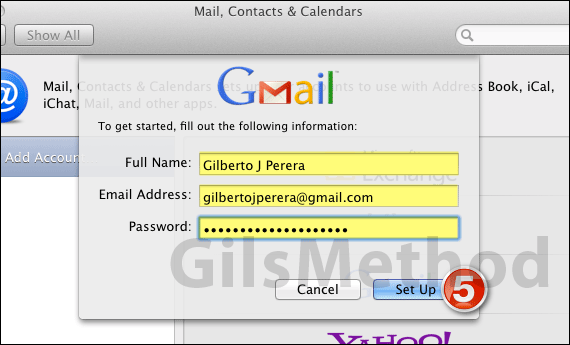
5. Enter your Gmail credentials in the fields provided and click Set Up when you are ready.

6. Depending on the email service you are using you will be asked to select which services you want synchronized with your Mac.
In Gmail you have the option to Sync Mail & Notes, Calendars and Chat (through Google Talk).
7. Select the services you wish to add to your Mac and click Add Account.
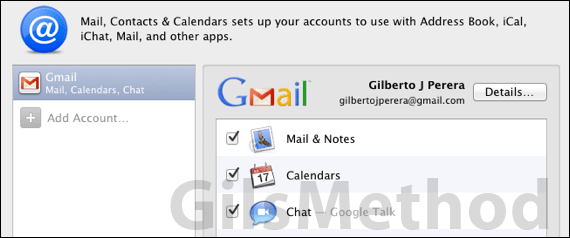
Once the set up process is complete you should see the Gmail account in the accounts list.
When you click the Gmail account you will see details about the services that are synced with your Mac. You can always remove services by unchecking them on this list.
If you have any comments or questions please use the comments form below.
Software/Hardware used: Mac OS X Lion.


