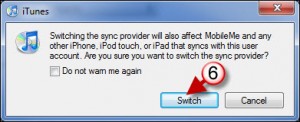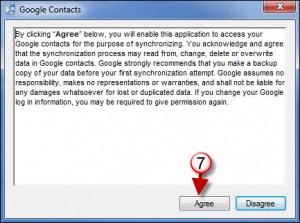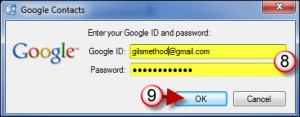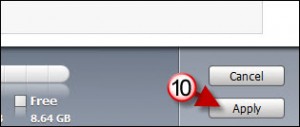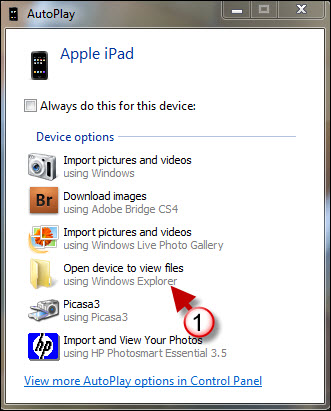If you use Google for email and to keep your life organized, chances are that you have a Contact list with Google as well. If you want to keep the your contact list on all of your devices synchronized you could pay for MobileMe to synchronize over the air, but if your Contact list can go without instant synchronization, then you may want to use the Google Contact list as your central repository on the cloud. In order to synchronize your Google contact list with your iPad, you will have to configure the account in iTunes. The how-to below will show you the steps necessary to setup synchronization of your Google contact list and your iPad.
If you need any help or have questions please post them below.
Are you looking for more iPad how-to’s, tips, and help? Visit our iPad page.
Note: The Google contact list will only synchronize when you sync your iPad with iTunes, so if you make changes to your contact list on Google, you will have to sync your iPad with iTunes before those changes are present on the iPad. You could always opt for MobileMe for over the air synchronization, but that’s $99/year.
Before proceeding, make sure that your iPad is connected to your computer.
(Click on the images to enlarge)
1. Click on the iPad under Devices.
2. Click on the Info tab.
3. Click on Sync Contacts with.
4. Click on the double-arrows to open the menu.
5. Click on Google Contacts from the menu.
6. You may get this warning if you use MobileMe on another device. If you’re OK with this, click Switch.
7. If you agree to the terms, click Agree.
8. Enter your Gmail credentials.
9. Click OK to save the information.
10. Click on Apply on the bottom right corner of the iTunes window.
iTunes will synchronize your Google Contact list with your iPad.