As a huge Toodledo fan and user I was a bit disappointed when I discovered that there were no real good Mac applications that would allow me to sync Toodledo with my Mac. Fortunately there’s a way to set up a sync between your Toodledo task list online and iCal on your Mac.
The guide below will walk you through the steps necessary to enable task list syncing between Toodledo and iCal.
Software/Hardware used: iCal running on Mac OS 10.6.
Enable iCal Sync on Toodledo
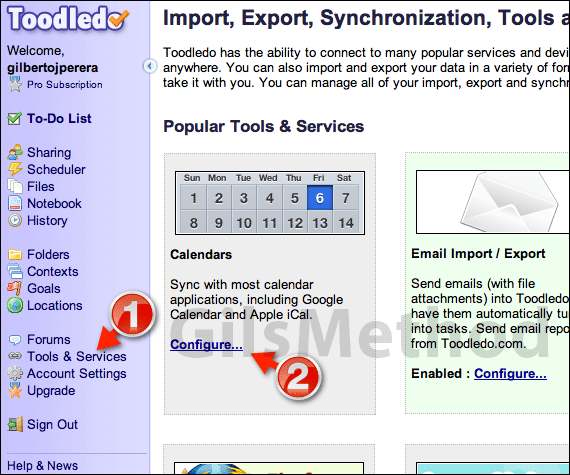
1. When you log in to your Toodledo account, click Tools & Services on the left pane.
2. When the Tools & Services page loads, click Configure in the Calendars box.
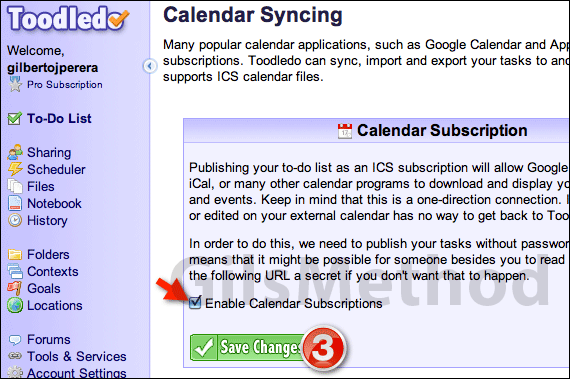
3. Check to Enable Calendar Subscriptions and click Save Changes.

You will be provided with a list of four calendar subscription links that will allow you to subscribe to your Toodledo list in iCal.
- Events: Tasks with a date will appear on the calendar.
- Non-Events: Tasks without a date will appear on the to-do list.
- A-Combo: Tasks with a date will appear on the calendar and dateless tasks will appear on the to-do list.
- B-Todos: Dated and dateless tasks will both appear on the to-do list.
I recommend you choose B-Todo’s, this way you only get the task list and not a list and calendar entries. The choice is yours.
4. When you are ready, right-click on the link(URL) you wish to use and click Copy Link Address. Make sure to include the entire address, beginning with webcal.
Subscribe to Toodledo Task List in iCal
Once you copied the URL to the task list you will need to add it via subscription in iCal. Follow the instructions below.

1. Right-click the blank space on the calendar list pane and click Subscribe from the menu.
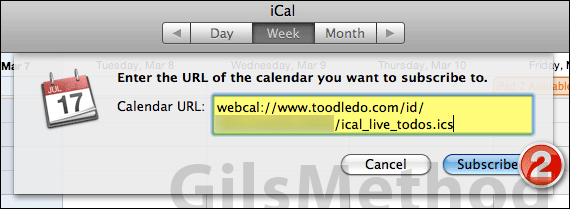
2. Paste the URL from the previous section and click Subscribe.
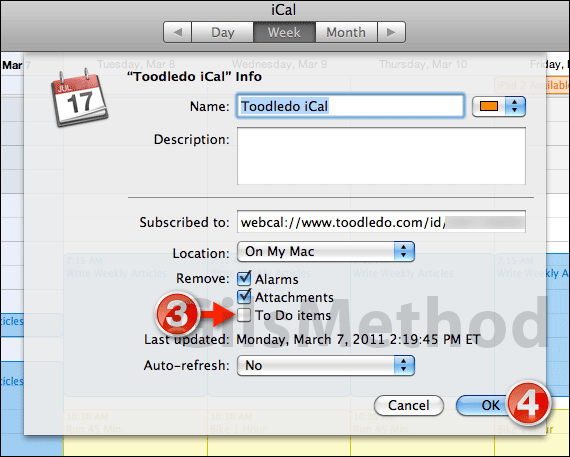
You can customize the task list by assigning a name and changing the color. If you sync with a service like MobileMe you can change the location of the task list.
3. IMPORTANT – You must uncheck To Do items for this to work.
4. Click OK to save the changes.
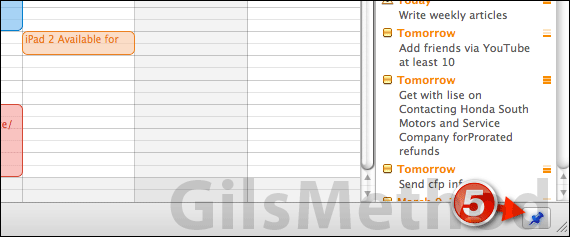
5. If the task list is not visible, click the Task list icon on the bottom right corner of the iCal window to open the Task list pane.
Now you will be able to interact with your Toodledo task list in iCal. If you have any comments or questions please use the comments form below.


